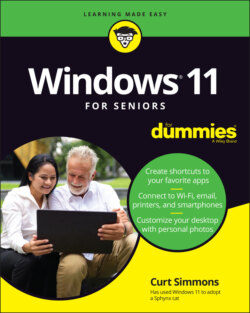Читать книгу Windows 11 For Seniors For Dummies - Curt Simmons - Страница 29
Uninstall an App
Оглавление1 You can download apps from the Microsoft Store (see Chapter 10), but there may come a time when you want to uninstall an app. For example, say you download a game but don’t find it particularly fun. You no longer want the app on your computer. Good news! You can easily uninstall it. Open the Start screen and select the All Apps button.
2 Locate the app you want to uninstall in the alphabetical list.
3 Display the app icon’s context menu using one of these methods:Mouse: Right-click the app’s icon.Touchscreen: Touch and hold the app’s icon until the context menu appears, and then release your finger.
4 Choose Uninstall on the context menu, shown in Figure 2-14. A dialog box appears telling you the app will be removed. Select the Uninstall button on the box. The app is then removed from your computer.
FIGURE 2-14
After you uninstall an app from your computer, it’s gone. The only way to get it back is to redownload it from the Microsoft Store.