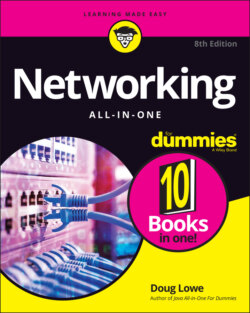Читать книгу Networking All-in-One For Dummies - Lowe Doug, Doug Lowe - Страница 119
The physical layer
ОглавлениеThe bottom layer of the OSI model is the physical layer. It addresses the physical characteristics of the network, such as the types of cables used to connect devices, the types of connectors used, how long the cables can be, and so on. For example, Ethernet spells out the exact Layer 1 requirements for twisted-pair cables that can be used at various speeds — 100 Mbps, 1 Gbps, 10 Gbps, and even faster. The star, bus, ring, and mesh network topologies described in Book 1, Chapter 2 apply to the physical layer.
Another aspect of the physical layer is the electrical characteristics of the signals used to transmit data over the cables from one network node to another. The physical layer doesn’t define any meaning to those signals other than the basic binary values of 1 and 0. The higher levels of the OSI model must assign meanings to the bits that are transmitted at the physical layer.
One type of physical layer device commonly used in networks is a repeater, which is used to regenerate the signal whenever you need to exceed the cable length allowed by the physical layer standard. In the old days, we used to use physical layer devices called hubs to split an Ethernet segment to multiple devices. Technically, hubs are known as multiport repeaters because the purpose of a hub is to regenerate every packet received on any port on all the hub’s other ports. Repeaters and hubs don’t examine the contents of the packets that they regenerate, though. If they did, they would be working at the data link layer, and not at the physical layer.
The network adapter (also called a network interface card; NIC) installed in each computer on the network is a physical layer device. You can display information about the network adapter (or adapters) installed in a Windows computer by displaying the adapter’s Properties dialog box, as shown in Figure 1-1. To access this dialog box in Windows, open the Control Panel, choose Network and Internet, choose Network and Sharing Center, and then choose Change Adapter Settings. Then right-click the Local Area Connection icon and choose Properties from the menu that appears.
FIGURE 1-1: The Properties dialog box for a network adapter.
Windows 10 seems to bury some of the most useful settings pages, making them difficult to find. Even the incredibly useful Control Panel can be a chore to find. I suggest you pin the Control Panel to both the Start menu and the taskbar. You can find the Control Panel by pressing the Windows key, typing Control Panel, right-clicking the Control Panel icon, and choosing both Pin to Start and Pin to Taskbar so the Control Panel will always be readily available.
While you’re at it, switch Control Panel from Category view to Small Icons view. This step will eliminate a lot of extra navigation trying to get to the settings pages you need. For example, in Small Icons view, you can go directly from Control Panel to Network and Sharing Center without first having to open the Network and Internet link.