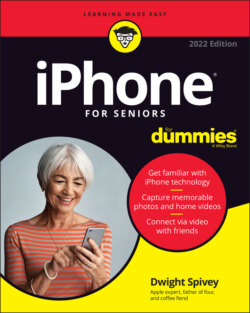Читать книгу iPhone For Seniors For Dummies - Dwight Spivey - Страница 18
Take a First Look at the Gadget
ОглавлениеIn this section, I give you a bit more information about the buttons and other physical features of the newest iPhone models. Figure 1-3 shows you where each of these items is located on the iPhone 13, 13 mini, 13 Pro, and 13 Pro Max.
Here’s the rundown on what the various hardware features for iPhones without Home buttons (including all iPhone 13 models) are and what they do.
If you have an iPhone model with a Home button, read your iPhone’s documentation or visit https://support.apple.com/iphone to discover the hardware features specific to your device.
Side button: You can use this button to power up your iPhone, put it in sleep mode, wake it up, lock it, force a restart, power it down, and much more.
Lightning connector: Use the Lightning connector to charge your battery (with the Lightning-to-USB-C cable), listen to audio with EarPods (not included), or sync your iPhone with your computer. (See Chapter 4 for more on syncing.)
Ring/silent switch: Slide this little switch to mute or unmute the sound on your iPhone.FIGURE 1-3
Built-in stereo speakers: The speakers in iPhones provide rich stereo sound and deeper bass than previous models, and are located on the bottom edge of the phone and at the top part near the earpiece.
Volume up/down buttons: Tap the volume up button for more volume and the volume down button for less. (You can use the volume up or volume down button as a camera shutter button when the camera is activated.)
Built-in microphones: Built-in microphones make it possible to speak into your iPhone to deliver commands or content. This feature allows you to make phone calls, use video calling services (such as Skype or Zoom), and work with other apps that accept audio input, such as the Siri built-in assistant.