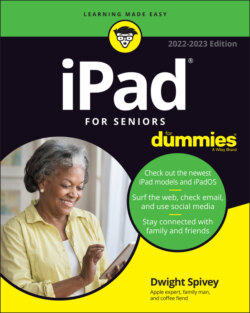Читать книгу iPad For Seniors For Dummies - Dwight Spivey - Страница 21
Take a First Look at the Gadget
ОглавлениеThe little card contained in the documentation that comes with your iPad gives you a picture of the iPad with callouts to the buttons you’ll find on it. In this section, I give you a bit more information about those buttons and other physical features of the iPad. Figure 1-2 shows you the layout for the iPad model, and Figure 1-3 gives you the rundown for features pertaining to the iPad Air. Figure 1-4 lays out the iPad mini, and the iPad Pro models are described in Figure 1-5.
FIGURE 1-2
Here’s the rundown on what the various hardware features are and what they do:
Home/Touch ID button: On the iPad, press this button to go back to the Home screen to find just about anything. The Home screen displays all your installed and preinstalled apps and gives you access to your iPad settings. No matter where you are or what you’re doing, press the Home button, and you’re back at home base. You can also double-press the Home button to pull up a scrolling list of apps so that you can quickly move from one app to another. (Apple refers to this as multitasking.) If you press and hold the Home button, you open Siri, the iPhone voice assistant. Finally, on the newest iPads, the Home button contains a fingerprint reader used with the Touch ID feature.FIGURE 1-3
Sleep/Wake button: You can use this button (whose functionality I cover in more detail in Chapter 2) to power up your iPad, put it in Sleep mode, wake it up, or power it down.
Lightning/USB-C Connector slot: Plug in the Lightning or USB-C connector (depending on your iPad model) at the USB end to the power adapter to charge your battery or use it without the power adapter to sync your iPad with your computer (which you find out more about in Chapter 3).FIGURE 1-4
Cameras: iPads offer front- and rear-facing cameras, which you can use to shoot photos or video. The rear one is on the top-right corner (if you’re looking at the front of the iPad), and you need to be careful not to put your thumb over it when taking shots. (I have several very nice photos of my fingers already.)
Smart Connector: iPad Pro, iPad Air, and iPad include this feature to support accessories such as the Smart Keyboard.
Nano-SIM tray: This tray comes only with Wi-Fi + Cellular models. The Nano-SIM is what allows your iPad to connect and authenticate to a cellular network.
(Tiny, mighty) speakers: One nice surprise when I first got my iPad was hearing what a great little stereo sound system it has, and how much sound can come from these tiny speakers.
Volume: Tap the volume switch, called a rocker, up for more volume and down for less.FIGURE 1-5 You can use this rocker as a camera shutter button when the camera is activated.
Headphone jack (not available in all models) and microphone(s): If you want to listen to your music in private, you can plug in a 3.5mm mini-jack headphone (including an older iPhone headset, if you have one, which gives you bidirectional sound). Microphones make it possible to speak into your iPad to deliver commands or enter content using the Siri personal-assistant feature. Using Siri, you can do things such as make phone calls using the Internet, use video-calling services, dictate your keyboard input, or work with other apps that accept audio input.