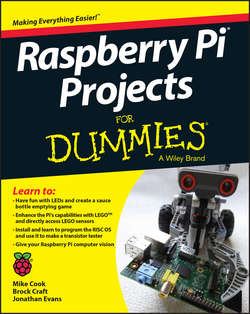Читать книгу Raspberry Pi Projects For Dummies - Evans Jonathan - Страница 10
На сайте Литреса книга снята с продажи.
Part I
Getting Started with Raspberry Pi Projects
Chapter 1
Getting to Know the Raspberry Pi
Setting Up Your Operating System
ОглавлениеTo do anything useful with your Raspberry Pi, you need to have an operating system. The operating system provides the basic functions like the GUI, which most people know as the “desktop environment.” It also supports reading and writing files, runs general-purpose applications like your word processor and web browser, and runs the programs you write for your Raspberry Pi projects. Your Raspberry Pi uses the Linux operating system to do this.
Your operating system is stored on an SD card, not on a hard drive like most computers. When you turn on your Raspberry Pi, it reads the operating system that’s on the SD card. If your card isn’t inserted, the Raspberry Pi won’t be able to start up, so you need to get the operating system onto an SD card before you can do anything else.
Linux is a free operating system, unlike the ones used on Windows and Mac. It’s an open-source project, which means anyone can contribute to it – and thousands of people do. The Linux Foundation (www.linuxfoundation.org) coordinates these efforts and manages the standard Linux kernel (the core code that makes it work). All you have to do is download a copy of the operating system (see the nearby sidebar) and put it on your SD card.
You also can buy premade SD cards that already have the operating system written onto them. With one of these cards, all you have to do is insert your card and power up your Raspberry Pi. You can buy them from RS, element14, Amazon, eBay, or other online outlets. If you already have one, skip to the section on setting up your hardware, later in this chapter.
Selecting your Linux distribution
Because it’s an open project, many different versions of Linux are out there in the wild. These are referred to as Linux distributions (or distros), and you can download them for free. The different distributions are specialized for a variety of purposes. Some are made to be as bare bones as possible; others are optimized for performance.
The Raspberry Pi Foundation has endorsed a special distribution for beginners called Raspbian Wheezy, which is a version of the Debian Linux distribution. It includes a GUI called the Lightweight X11 Desktop Environment (LXDE). It also supports the programming languages that you use to write code for the projects in this book. Most of the projects use a scripting language called Python; some use a programming language called C. We assume you’re using Raspbian Wheezy for the projects in this book. (Tip: Your operating system is on your SD card, so if you ever want to use something other than Wheezy, you can load it onto an SD card and pop it into the SD card slot.)
You need to download Raspbian Wheezy so you can copy it to your card. The best place to get it is from the Raspberry Pi website at www.raspberrypi.org/downloads. Click the Download ZIP button next to Raspbian Debian Wheezy and save the file on your system in a place that you can easily find it. After you download Wheezy, you’ll need to unzip the compressed file by clicking it. (Note: If you have a Mac, you don’t need to unzip the file before you create the SD card. Just follow the instructions for Mac later in this chapter.)
There is also a download file called NOOBS (which stands for “new out of the box software”) on the Raspberry Pi website, which you can use to automate the process of creating an SD card. It’s designed to be really easy to use. You just download NOOBS, unzip it, and put it on your SD card. NOOBS then manages the setup of your Raspberry Pi automatically. Even though NOOBS is supposed to be easy, problems sometimes occur, requiring you to get another program to format your SD card. We think it’s simpler just to download the Raspbian Debian Wheezy and create your SD card yourself in a few easy steps.