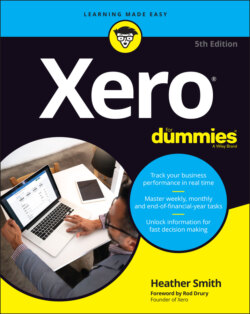Читать книгу Xero For Dummies - Heather Smith - Страница 16
Homepage: Checking Out the Dashboard
ОглавлениеOnce you have set up your Xero account (see Chapters 2 and 3), you just have to log into your account, using your password, to access the My Xero homepage — what Xero calls the Dashboard. Across the top of the dashboard is the menu bar for quick access to all areas of Xero.
Here’s a quick overview of the different parts of Xero’s main dashboard’s menu bar:
Dashboard: Provides an overview of bank, credit card and online payment gateway accounts; an Account Watchlist; and a summary of invoices owed to you, bills you need to pay, expense claims, and total cash in and out.
Business: Here you can access bank account details, sales (Chapter 6), purchases (Chapter 7), pay run (Australian, New Zealand, United Kingdom and US users can access advanced payroll features), Products and Services (inventory — Chapter 13), and Expense Claims or New Expenses (depending on when you started your subscription — Chapter 7).
Accounting: Here you can access reports and the Budget Manager features (Chapter 12) and more advanced settings such as conversion balances, and the Adviser area. (Note: The Accounting area can only be seen by users with Adviser access; see Chapter 4 for more on setting access for users). You can also access fixed assets from here (Chapter 14).
Payroll: For editions with inbuilt payroll functionality. (Note: Payroll is not covered in this book.)
Projects: Access to setting up job tracking, includes quoting, invoicing, and time tracking (Chapter 12).
Contacts: Shows customers, suppliers and employees added as Contacts, your Contact Groups (see Chapter 5 for more on both areas) and a list-building feature called Smart Lists.