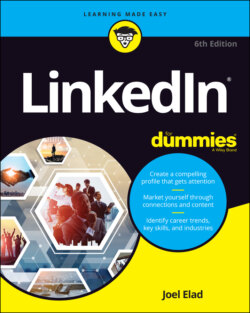Читать книгу LinkedIn For Dummies - Joel Elad - Страница 21
Touring the top navigation bar
ОглавлениеEvery page on LinkedIn contains links to the major parts of the site, and I call this top set of links the top navigation bar throughout this book. As of this writing, the major parts of the top navigation bar are as follows:
Home: Go to your personal LinkedIn home page.
My Network: View your connections on LinkedIn, add new connections, and import new connections.
Jobs: View the different job searches and postings you can do on LinkedIn.
Messaging: Go to your Messaging inbox to communicate with other LinkedIn members.
Notifications: Go to your Notifications page to see what your LinkedIn connections are doing, reading, and sharing, as well as daily rundowns on news items, the work anniversaries and birthdays of your connections, and suggestions for influencers or companies you can follow on LinkedIn.
Me: When you start your LinkedIn account, you’ll see a generic icon in this spot. After you add a profile picture to your LinkedIn account, the icon changes to a thumbnail of your profile photo. When you click the drop-down arrow, you can choose to access your Settings & Privacy page, access the LinkedIn Help Center page, or manage your LinkedIn posts, job postings, or company pages.
You have to click each element in the top navigation bar to go to that direct page. For the Me icon, you need to click the drop-down arrow to see the various options for selection, as shown in Figure 1-5.
FIGURE 1-5: Click the drop-down arrow to see options for this section.
Finally, other features typically appear along the top right of the screen:
Advertise: This icon takes you directly to the LinkedIn Advertising page. I discuss using LinkedIn Ads in more depth in Chapter 18. If you don’t see Advertise as its own option, you can find it as an option in the Work drop-down list.
Work: When you click the drop-down arrow, you can either access a number of LinkedIn services, such as LinkedIn groups, ads, ProFinder, and job postings, or go straight to one of LinkedIn’s business services, such as Talent Solutions, Sales Solutions, or Learning Solutions. At the very bottom of this drop-down list is the Create a Company Page option, where you can build a Company page. You’ll be using this link when you explore Company pages in Chapter 15.