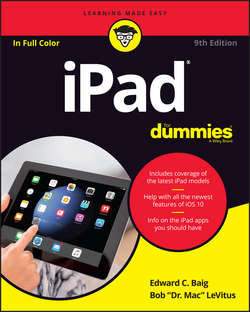Читать книгу iPad For Dummies - LeVitus Bob - Страница 10
На сайте Литреса книга снята с продажи.
Part 1
Getting to Know Your iPad
Chapter 2
iPad Basic Training
Getting Started on Getting Started
ОглавлениеWe’ve always said that you needed the following four things to enjoy your new iPad, but starting with iOS 5, you don’t need a computer (and the connection to iTunes and whatever program you use to store your contacts) to use an iPad. You see, iOS 5 was the first operating system to allow you to activate, set up, and apply iOS updates to an iPad wirelessly, without having to connect it to a computer. All the ensuing versions of iOS continued the tradition. We show you how to get your iPad set up without a computer in the next section; in Chapter 3, we show you how to set up your iPad with your computer.
Because even though you don’t need a computer, we think you’ll prefer using your iPad with one rather than without one.
In our experience, many tasks – such as iOS software updates and rearranging app icons – are faster and easier to do using iTunes on a Mac or PC than on the iPad. Having a backup for your data helps too. Actually, it more than helps. A backup can be a lifesaver.
Now, here are those four things you need to use your iPad:
✓ A computer: As we point out, you don’t really need a computer, though it’s helpful to use your iPad with one just the same. The computer can be a Macintosh running Mac OS X version 10.5.8 or later or macOS Sierra, or a PC running Windows 10, Windows 8, Windows 7 (or Windows Vista or Windows XP Home or Professional Edition with Service Pack 3 or later if you still have such a machine).
The iCloud service has higher requirements: Mac OS X Mountain Lion, Lion (10.7), Mavericks, Yosemite, El Capitan, or macOS Sierra for Macs; or Windows Vista, Windows 7, Windows 8, or Windows 10 for PCs. Flip to Chapter 3 for details about iCloud.
✓ iTunes software: More specifically, you need version 10.7 or later of iTunes – emphasis on the later because by the time you read this, it will be later. After all, iTunes was up to version 12.5.1.21 by the time we were preparing this book.
Apple constantly tweaks iTunes to make it better. You can go to www.itunes.com/download to fetch a copy. Or launch your current version of iTunes and then choose iTunes ⇒ Check for Updates.
The uninitiated might want to know that iTunes is the nifty Apple jukebox software that owners of iPods and iPhones, not to mention PCs and Macs, use to manage music, videos, apps, and more. iTunes is at the core of the iPad as well, because an iPod is built into the iPad, as part of the Music app. You can use iTunes to synchronize a bunch of stuff from your Mac or PC to and from an iPad, including (but not limited to) apps, photos, movies, TV shows, podcasts, iTunes U lectures, and of course, music.
Syncing is such a vital part of this process that we devote an entire chapter (Chapter 3) to the topic.
✓ An Apple ID account: Read Chapter 7 for details on how to set up an account. Like most things Apple, the process isn’t difficult. You’ll want an account to download content from iTunes, the App Store, or to take advantage of iCloud.
✓ Internet access: Your iPad can connect to the Internet in either of two ways: Wi-Fi or cellular (if you bought an iPad with 3G or 4G capabilities). You can connect your iPad to cyberspace via Wi-Fi in your home, office, school, favorite coffeehouse, bookstore, or numerous other spots.
At press time, 3G (third-generation) and 4G (fourth-generation) wireless data connections were available from many carriers in countries too numerous to mention; in the United States, you can choose among AT&T, Sprint, Verizon Wireless, and T-Mobile. Those wireless carriers are pretty far along building the zippier 4G (fourth-generation) networks across the United States, with Verizon in the lead rolling out the fastest variety, called LTE (Long Term Evolution). While the others play catch-up on LTE, the latest iPads on AT&T and T-Mobile makes nice with other pretty fast networks, including something known as HSPA+.
As this book goes to press, data rates (no contract required) are reasonably priced as long as you don’t stream or download a lot of movies or watch tons of videos while connected over 3G or 4G. For as little as $5 in some instances, you can purchase a day pass for data instead of opting for a monthly plan.
Figuring out how much data you need beforehand isn’t always easy, but it’s simple enough to adjust along the way. If you’re streaming a lot of music, T-Mobile for one provides a nice benefit: the capability to stream free on most major services, including Spotify and Apple’s own Apple Music.
The following are some of the offerings from the major US carriers when we published this book. Keep in mind that all the rate plans cited are subject to change and sometimes tied to shareable family plans that include smartphones. In some instances, you must pay activation or other fees. Promotions are also common:
● AT&T: $14.99 a month for 250MB, 3GB for $30, and 5GB for $50
● Sprint: $15 a month for 1GB, 3GB for $35, and 6GB for $50
● T-Mobile: $20 a month for 2GB, 6GB for $35, and 10GB for $50
● Verizon: $20 for 2GB, $30 a month for 4GB, $40 for 6GB.
A friendly warning pops up on your iPad when you get close to your limit. At that point, you can pay more to add to your data bucket or start from scratch next month. Keep in mind that with 4G, you’re likely to consume more data in a hurry. And prices of course are subject to change.
Whichever carrier you go with, we recommend finding a Wi-Fi network if you want to buy, rent, or watch movies, lest you exhaust your data allotment in a hurry.
iPads with cellular service may include an Apple SIM card that theoretically allows you to bounce from one carrier to another. The process isn’t always simple, however, because such SIM cards are sometimes locked down, either by Apple or by the carrier from which you buy the tablet. Moreover, the type of SIM card inside your iPad varies. Some models have nano-SIM cards. Others, including most of the early models dating all the way back to the original iPad, have a micro-SIM. On the other hand, a more recent version – the 9.7-inch iPad Pro Wi-Fi + Cellular model – has both an embedded Apple SIM and a tray for a nano-SIM card.
If you can’t get your iPad to work with a chosen wireless carrier, check with that carrier for details.