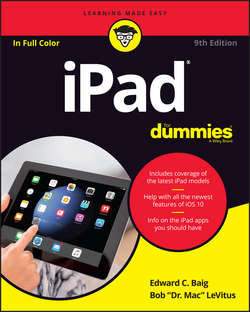Читать книгу iPad For Dummies - LeVitus Bob - Страница 12
На сайте Литреса книга снята с продажи.
Part 1
Getting to Know Your iPad
Chapter 2
iPad Basic Training
Locking the iPad
ОглавлениеWe can think of several sound reasons for locking your iPad:
✓ You won’t inadvertently turn it on.
✓ You keep prying eyes at bay.
✓ You have a persistently inquisitive child.
✓ You spare the battery some juice.
Apple makes locking the iPad a cinch.
You don’t need to do anything to lock the iPad; it happens automatically as long as you don’t touch the screen for a minute or two. As you find out in Chapter 15, which is all about settings, you can also set the amount of time your iPad must be idle before it automatically locks.
Can’t wait? To lock the iPad immediately, press the sleep/wake button.
If you have an iPad with a Smart Cover or Smart Case (or a third-party equivalent), opening and closing the cover locks and unlocks your iPad, but the Smart Cover has the advantage of awakening your iPad without making you drag the slider or tap the Home button (though you may still have to enter a passcode).
Unlocking the iPad is easy, too. Here’s how:
1. Press the sleep/wake button, or press the Home button on the front of the screen.
2. Press Home again.
3. Enter a passcode, or press the Home button on a Touch ID-capable iPad if you need to.
See Chapter 15 to find out how to password-protect your iPad.