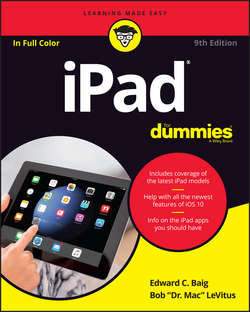Читать книгу iPad For Dummies - LeVitus Bob - Страница 6
На сайте Литреса книга снята с продажи.
Part 1
Getting to Know Your iPad
Chapter 1
Unveiling the iPad
Exploring the iPad’s Big Picture
ОглавлениеThe iPad has many best-of-class features, but perhaps its most notable feature is that there's no physical keyboard or stylus in the box. Instead, every iPad includes a super-high-resolution touchscreen that you operate using a pointing device you’re already intimately familiar with: It’s called your finger. (Apple did, however, introduce its first optional stylus and keyboard – the $149 Apple Pencil and $169 Smart Keyboard, both of which work with only iPad Pro models.)
Every iPad ever built has a beautiful screen, and since the third-generation they’ve sported Apple’s exclusive high-definition Retina display, which is easily the most beautiful screen we’ve ever seen on a tablet.
Other things we love include the iPad’s plethora of built-in sensors. It has an accelerometer to detect when you rotate the device from portrait to landscape mode – and instantly adjust what’s on the display accordingly.
The screen rotates – that is, unless the screen orientation lock is engaged. We tell you more about this feature shortly.
A light sensor adjusts the display’s brightness in response to the current ambient lighting conditions. Then there’s a three-axis gyro sensor that works with the accelerometer and built-in compass. And most models – the iPad Air 2, iPad mini 4, and iPad Pros – also include Apple’s Touch ID sensor, which lets you unlock your iPad with your fingerprint.
Last, but definitely not least, all iPads since the third generation include Siri, a voice-controlled personal assistant happy to do almost anything you ask (as long as your iPad is running iOS 6 or later).
In the following sections, we’re not just marveling about the wonderful screen and sensors. Now it’s time to take a brief look at the rest of the iPad’s features, broken down by product category.
The iPad as a media player
We agree with the late Steve Jobs on this one: The iPad is magical – and without a doubt the best iPod Apple has ever produced. You can enjoy all your existing iPod content – music, audiobooks, audio and video podcasts, iTunes U courses, music videos, television shows, and movies – on the gorgeous color display found on every iPad ever made (even the oldest iPads have gorgeous color displays).
Here’s the bottom line: If you can get the content – be it video, audio, or whatever – into iTunes on your Mac or PC, you can synchronize it and watch or listen to it on your iPad. And, of course, you can always buy or rent content on your iPad in the iTunes Store.
Chapter 3 is all about syncing (transferring media from your computer to your iPad), but for now, just know that some video content may need to be converted to an iPad-compatible format, with the proper resolution, frame rate, bit rate, and file format to play on your iPad. If you try to sync an incompatible video file, iTunes alerts you that an issue exists.
If you get an error message about an incompatible video file, select the file in iTunes and choose File ⇒ Create New Version. When the conversion is finished, sync again. Chapter 8 covers video and video compatibility in more detail.
The iPad as an Internet communications device
But wait – there’s more! Not only is the iPad a stellar iPod, but it’s also a full-featured Internet communications device with – we’re about to drop some industry jargon on you – an email client that’s compatible with most POP and IMAP mail services, with support for Microsoft Exchange ActiveSync. (For more on this topic, see Chapter 5.) Also onboard is a world-class web browser (Safari) that makes web surfing fun and easy on the eyes, unlike what’s on many mobile devices. Chapter 4 explains how to surf the web using Safari.
Another cool Internet feature is Maps, a killer mapping app that’s improved in iOS 10. By using GPS (3G or 4G models) or triangulation (Wi-Fi–only models), the iPad can determine your location, let you view maps and satellite imagery, and obtain driving directions and traffic information regardless of where you happen to be. (See Chapter 6 for the scoop on Maps.) You can also find businesses (such as gas stations, pizza restaurants, hospitals, and Apple Stores) with just a few taps. And in iOS 10, you can even use Maps to get directions for public transportation in a handful of US cities (and China), with more cities in both countries coming soon.
Maps is useful over Wi-Fi but more useful and more accurate on cellular iPads with 3G or 4G.
We dare say that the Internet experience on an iPad is far superior to the Internet experience on any other handheld device.
The iPad as an e-book reader
Download the free iBooks app if you don’t already have it, or any of the excellent (and free) third-party e-book readers such as the Kindle and Nook apps, and you’ll discover a whole new way of finding and reading books. The iBooks Store and News app (covered in Chapter 10) are chock-full of good reading at prices that are lower than what you’d pay for a printed copy. Better still, when you read an e-book, you’re helping the environment and saving trees. Furthermore, some (if not many) titles include audio, video, or graphical content not available in the printed editions. Plus, a great number of good books are free. And best of all, you can carry your entire library in one hand. If you’ve never read a book on your iPad, give it a try. We think you’ll like (or love) it.
The iPad as a multimedia powerhouse
The spectacular screen found on second-generation iPads is superb for personal video viewing, and the Retina display on the third-generation and all later iPads makes the experience even more extraordinary. Add an adapter cable or Apple TV, and your iPad turns into a superb device for watching video on an HDTV (or even a non-HD TV), with support for output resolutions up to 1080p.
You won’t need the (admittedly less expensive) adapter cable if you choose an Apple TV (from $69), which is a marvelous little device that, among other things, lets you stream audio and video to your HDTV wirelessly.
And iPads include a pair of cameras and the FaceTime video-chatting app, taking the iPad’s multimedia acumen to new heights. Chapter 8 gets you started with FaceTime.
The iPad as a platform for third-party apps
At the time of this writing, more than 1.6 million apps were available in the App Store, with over 100 billion downloads to date in categories such as games, business, education, entertainment, healthcare and fitness, music, photography, productivity, travel, and sports. The cool thing is that most of them, even ones designed for the iPhone or iPod touch, also run flawlessly on the iPad.
Of those million+ apps, well over half are designed specifically for the iPad’s larger screen, with more arriving daily.
Chapter 11 helps you fill your iPad with all the cool apps your heart desires. We share our favorite free and for-pay apps in Chapters 18 and 19, respectively.
What do you need to use an iPad?
To use your iPad, only a few simple things are required. Here’s a list of everything you need:
✓ An iPad
✓ An Apple ID (assuming that you want to acquire content such as apps, videos, music, iBooks, and podcasts, which you almost certainly do)
✓ Internet access – broadband wireless Internet access is recommended
Several years ago, we said you needed a computer with iTunes to sync your iPad. That’s no longer true; you can activate, set up, update, back up, and restore an iPad wirelessly without a computer.
Although you don’t technically need a computer, it’s nice to have a symbiotic relationship between your iPad and your Mac or PC, because many common tasks are faster and easier using a computer with iTunes than they are on your iPad. If you decide to introduce your iPad to your computer (and we think you should), you need one of the following for syncing (which we discuss at length in Chapter 3):
✓ A Mac with a USB 2.0 or 3.0 port, Mac OS X version 10.8.5 or later, and iTunes 12.5 or later
✓ A PC with a USB 2.0 or 3.0 port, Windows 7 or later, and iTunes 12.5 or later
iTunes is a free download, available at www.itunes.com/download.