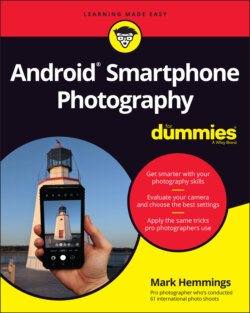Читать книгу Android Smartphone Photography For Dummies - Mark Hemmings - Страница 17
Taking a Look Around the Camera App
ОглавлениеAs the author of this book, I’ve been confronted almost daily with the struggle that each manufacturer has their own take on the Android operating system. That means that the appearance of your own Camera app may look slightly different than the three examples that I show you in this section. However, while the shapes and appearances of the icons look different between the manufacturers, the meaning of the icons are usually universal and easy to understand. For example, Figure 1-6 shows the typical view of a budget-friendly Motorola Camera app.
Figure 1-7 shows the appearance of the Google Pixel 4a Camera app. The icons look different than the previously mentioned Motorola Camera app of Figure 1-6. Take a look at both figures and you see that extra camera options are visible at the top of the Motorola screen, but are hidden behind a downward-pointing arrow at the top of the screen on the Google Pixel 4a.
© MarkHemmings.com
FIGURE 1-6: The Motorola Moto G7 Play smartphone Camera app appearance.
© MarkHemmings.com
FIGURE 1-7: The Google Pixel 4a smartphone camera app appearance.
Figure 1-8 shows the appearance of the Samsung S21 Ultra 5G Camera app. Again, the icons look different than the two previously mentioned Android smartphones. This Samsung smartphone is considered a flagship model, which means that it’s geared toward power-users and professionals. Even more camera option icons are visible, and many more are accessible at the bottom of the photo preview by tapping the More icon. Flagship models from any manufacturer have a lot of camera options to give the photographer as much manual control as possible.
To close the Camera app, Android manufacturers have different ways to go about it. For example, if you have a Google Pixel, place your finger or thumb at the bottom of your smartphone screen and swipe in an upward motion. Other smartphones have three icons at the bottom of your screen that perform functions such as opening your previous app and accessing all your apps.
© MarkHemmings.com
FIGURE 1-8: The Samsung S21 Ultra 5G smartphone Camera app appearance.