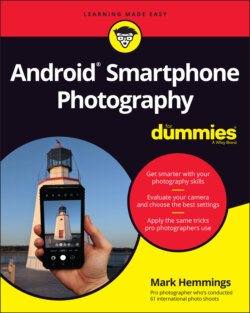Читать книгу Android Smartphone Photography For Dummies - Mark Hemmings - Страница 19
Viewing Your Photo
ОглавлениеTo view your photos, simply go to your Android apps page. Figure 1-12 shows a collection of apps, and when you locate the Google Photos app icon, tap it to open your photo collection.
Even though you can access a newly taken photo within the Camera app itself, always close the Camera app and open the Google Photos app to access your photos. Opening your newly created photo from within your Camera app may open a non-Google photo editor. Some companies, such as Samsung, have their own photo collection app and image editor. For this book, I use Google’s Photos app for image review and image editing.
When you open the Google Photos app, you see your most recent photos in the Today section of the app, as shown in Figure 1-13. At the bottom of the Photos app are three icons: Photos, Search, and Library. I cover all the features of Search and Library in later chapters.
Tap your most recent photo and it pops up in the photo review section of the app, as shown in Figure 1-14. You can flip through your most recent photos as well, simply by swiping your finger in a horizontal motion.
Use the pinch-to-zoom technique to see greater detail in your photo. Place your index finger and thumb on your photo and then widen the space between both of your fingers to zoom in, as shown in Figure 1-15. Do the opposite to zoom out.
FIGURE 1-12: All your photos are stored in the Google Photos app.
FIGURE 1-13: Your recent photos are in the Today collection of the Photos app.
FIGURE 1-14: Your photo review screen.
FIGURE 1-15: Using the pinch-to-zoom technique to see greater photo detail.