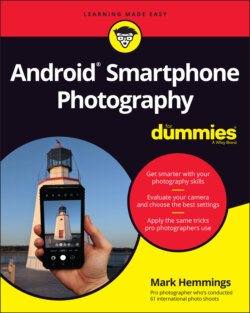Читать книгу Android Smartphone Photography For Dummies - Mark Hemmings - Страница 18
Taking a Picture
ОглавлениеRegardless of what Android smartphone you own, the Camera app is always recognizable as an icon in the shape of a traditional camera. The Camera icon is most often visible on your home screen. Some Android smartphone manufacturers require you to long-press the Camera icon for about one second, others allow for a quick tap of the Camera icon, and still others require that you hold the Camera icon and then slide your finger in a slight upward motion. Figure 1-9 shows a typical home screen of a Google Pixel smartphone, with the Camera app at the bottom right.
Alternatively, if you’re already within your Android device and you can see all your apps, simply tap the camera icon. Figure 1-10 shows an example of the Camera app icon within the app page.
With your Camera app open, find a good scene that you want to photograph and tap the large white shutter button circle, as shown in Figure 1-11. The term shutter button is a hold-over from traditional SLR and DSLR cameras, where the camera’s shutter would physically open and close when the button was pressed. Smartphones don’t have physical shutters like bigger cameras; however, the shutter button name has been adopted for smartphones.
FIGURE 1-9: A typical Google Pixel home screen with the Camera app icon.
FIGURE 1-10: The Camera app icon within the apps page.
FIGURE 1-11: Tap the shutter button to take a photo.