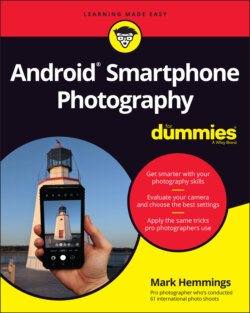Читать книгу Android Smartphone Photography For Dummies - Mark Hemmings - Страница 21
Sharing Your Photo
ОглавлениеIt couldn’t be easier to share your photo! To the left of the photo editing icon in the review screen is the Share icon with three little connected dots, as shown in Figure 1-19.
Figure 1-20 shows the Share Photo screen, and there are a lot of great sharing options that you can explore. Because Chapter 12 goes into photo sharing in greater detail, take a look at the most common sharing options: Messages and Gmail. If you use the Google Messages app, you can send your photo to any of your contacts after tapping that icon. If you want to email your photo to friends and family, by tapping the Gmail icon you’re automatically taken to your Gmail account.
If you don’t have a Google account, you won’t be able to access Google Messages and Gmail. No worries! Chapter 3 is all about getting you set up for maximum Android smartphone functionality.
FIGURE 1-19: Tap the Share icon to open the Share Photo screen.
FIGURE 1-20: The Share Photo screen has many photo sharing options such as sending photos to Gmail and Messages.