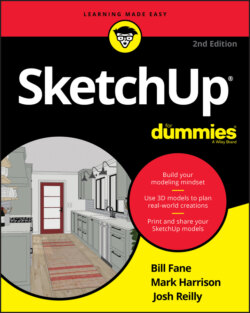Читать книгу SketchUp For Dummies - Mark Harrison - Страница 20
Getting to know your mouse
ОглавлениеThis is where things get interesting. At this point, you should have SketchUp up and running, with a scale figure on your screen and a three-button mouse at your side. Now, here is the most important SketchUp technique that most people never figure out: Without selecting any tool, press and hold your mouse’s scroll wheel button while dragging the mouse. This is orbiting in SketchUp.
This mouse sequence is the primary way you set and reset your view in 3D space. It’s how you see in 3D. But many people switch manually from whatever tool they’re using to the dedicated Orbit tool. Tool switching costs brainpower and speed, but it doesn’t have to if you orbit with the scroll wheel orbit instead. This kind of orbiting is available whenever you want in SketchUp, even between the click-release and the click-to-finish operations that we talk about in the next section.
There’s more: While holding down that scroll wheel button on your mouse, use your other hand to press and hold the Shift key on your keyboard. Now you’ve toggled on the Pan tool, which lets you drag the view of your modeling window. Drag your mouse left and right, both holding the Shift key and releasing it to see the effect of switching between these two camera moves. Figure 1-4 shows how to pan and orbit.
We cover zooming with the scroll wheel in Chapter 2. For now, pat yourself on the back: You just turned on your light saber.
FIGURE 1-4: Using the scroll wheel to pan (left) and orbit (right).