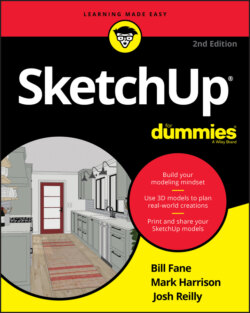Читать книгу SketchUp For Dummies - Mark Harrison - Страница 21
Finding your Zen with click-release, click-to-finish
ОглавлениеMost people expect SketchUp to work with click-and-drag behavior. SketchUp tools work with click-and-drag, but you’ll quickly find that it’s harder to model accurately using this technique. We’ve actually observed people develop more physical stress by clicking and holding the left mouse button.
With a few exceptions that we cover where appropriate in the book, SketchUp tools work with click-release, click-to-finish. Just like orbiting (see “Getting to know your mouse” earlier in this chapter), the best thing you can do is bake in this behavior while you are getting familiar with SketchUp. If click-release, click-to finish trips you up at first, start by repeating the following exercise until it’s second nature:
1 Tap the L key on your keyboard to activate the Line tool.
2 With the tool visible in the modeling window, press your left mouse button.We call this a click-release.
3 Without clicking again, move your mouse around the screen, and watch how SketchUp previews the line you are drawing.Many of you will be so excited by this point that you will have already clicked again. (That’s okay; just press the Esc key and start over.) But if you do this right, you could go make a cup of coffee and come back ten minutes later to find SketchUp is still in the middle of drawing this line.
4 Before you click again, move the tip of the pencil icon to the place on your screen where the red, green, and blue lines meet.This is called the model origin.
5 When you see your cursor display small crosshairs, click again to finish the line.This is the click-to-finish.
This is a simple exercise, but in our experience, it will take great intention for you to extend it to the way you use SketchUp tools. Practice makes perfect!