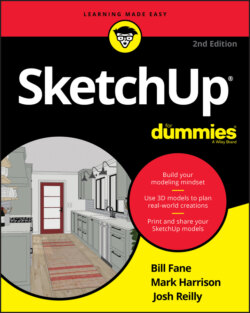Читать книгу SketchUp For Dummies - Mark Harrison - Страница 23
Introducing Undo
ОглавлениеWe have another suggestion for bringing Zen into your SketchUp practice: Accept that messing up is part of 3D modeling. Also, we assume that you’ll be figuring out how to think spatially in SketchUp while you’re figuring out how to use the program. Stumbling a bit is part of the experience for both beginners and advanced modelers. Here are a few ways that you can gracefully reverse and try again:
Use the Escape key. In between click-release and click-to-finish, Escape is essentially a way to interrupt anything you are currently doing in SketchUp and try again. It’s simple and predictable.
Undo. There’s a reason that Undo makes our baker’s dozen of shortcuts worth remembering. Often, you won’t know until click-to-finish that the outcome isn’t what you wanted. Just remember the Undo shortcut Ctrl+Z (Mac: ⌘ +Z), and you can back out of the last 99 things you did in SketchUp.
Use the spacebar: The spacebar is the keyboard shortcut for the Select tool, so switching to it between click-release and click-to-finish interrupts your modeling just like Escape, except that it switches tools. Spacebar is an easier key to feel out on your keyboard, though, so you may find it easier to reach and remember while modeling.
Zoom Extents (Shift+Z): Especially while you’re figuring out how to use your mouse for orbiting, panning, and zooming, you will occasionally get lost in SketchUp. If you find yourself stuck in a wall or stuck in limbo far away from the origin, use Zoom Extents (Shift+Z), and your camera will zoom your view out to reveal everything in your model.