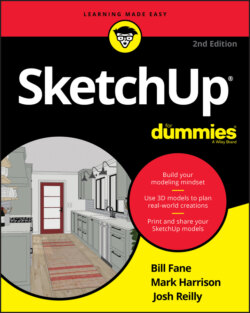Читать книгу SketchUp For Dummies - Mark Harrison - Страница 31
Giving Your Model Some Style
ОглавлениеSketchUp Styles enable you to change your model’s appearance — the way it’s drawn, basically — with just a few mouse clicks. SketchUp also comes with a library of premade styles that you can use without knowing anything about how they work. (After you discover how styles work, you might want to try creating your own, as explained in Chapter 10.)
If the Materials panel is still open, then you probably want to close it before proceeding.
Follow these steps to try a couple of styles on your doghouse:
1 Open the Styles panel by clicking the right-pointing arrow next to its name in the Default Tray (Mac: Choose Window ⇒ Styles; Web: utility tray on the right).By default, you see the Select tab, which is where you can browse and select styles. At the top of the Select tab, a drop-down list enables you to open different style libraries. The styles in each library appear in the bottom half of the Select tab.
2 From the drop-down list, choose the Assorted Styles library, as shown in Figure 2-13.
3 Click a style to see how it changes your model’s whole appearance.You can click through the styles to see what your options are. Figure 2-14 shows the doghouse with a few styles applied; can you figure out which ones?
4 Go back to your original style by clicking the In Model icon and selecting the Architectural Design style.In the Styles panel, clicking the In Model icon displays a list of all the styles you’ve applied to your model. The Architectural Design style should be first in the list. Chapter 10 explains styles in more detail.
FIGURE 2-13: The Assorted Styles library is a sampler of ready-mixed SketchUp styles.
FIGURE 2-14: The same doghouse with four very different styles applied to it.