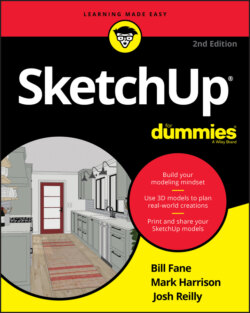Читать книгу SketchUp For Dummies - Mark Harrison - Страница 42
Giving instructions with the drawing axes
ОглавлениеNo, drawing axes are not used to turn your design into firewood. See the three colored lines that cross in the SketchUp modeling window? These are the drawing axes, and they’re the key to understanding how SketchUp works. Simply put, you use SketchUp’s drawing axes to figure out where you are and where you want to go in 3D space. When you’re working with the color axes, you need to keep three important things in mind:
The red, green, and blue drawing axes define 3D space in your model. If you were standing at the spot where all three axes meet — the axis origin — the blue axis would run vertically, passing through your feet and head. The red and green axes define the ground plane in SketchUp; you’d be standing on top of them. The axes are all at right angles to one another and extend to infinity in both directions from the origin. In most computer-aided design (CAD) software, the red, green, and blue axes are referred to as X, Y, and Z, respectively.
When you draw, move, or copy something parallel to one of the colored axes, you’re working in that color’s direction. Take a look at Figure 3-10. In the first image, we’re drawing a line parallel to the red axis, or drawing “in the red direction.” You know a line is parallel to the red axis because the line turns red and a little flag pops up to let you know. In the second image, we’re moving a box parallel to the blue (“up”) axis, or “moving in the blue direction.” The dotted blue line appears to tell you so.
The colored drawing axes help you tell SketchUp what you mean. In Figure 3-11, moving the cylinder in the blue direction and the green direction both involve moving the cursor up. The drawing axes help SketchUp know whether you want to move the cylinder up in space (above the ground) or back in space. When you work in SketchUp, you use the colored drawing axes all the time. They’re not just handy, but also what make SketchUp work. They make modeling in SketchUp quick, accurate, and relatively intuitive. As you model, all you have to do is make sure that you’re working in your intended color direction: Line up your geometry with the appropriate axis, and watch the visual cues that tell you what direction you’re working in.