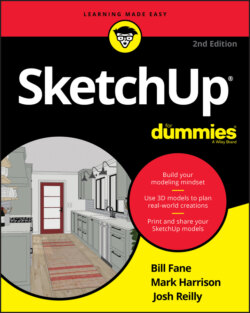Читать книгу SketchUp For Dummies - Mark Harrison - Страница 32
Switching On the Sun
ОглавлениеYou’re about to use what we consider to be one of SketchUp’s best features: Shadows. When you turn on Shadows, you’re activating SketchUp’s built-in sun. The shadows you see in your modeling window are accurate for whatever time and location you set.
Ready to shine light on your model? Follow these steps:
1 Use Orbit, Zoom, and Pan (H) to get an aerial, three-quarters view of your doghouse, sort of like the view shown in Figure 2-15.
2 Click the right-pointing arrow next to the Shadows panel in the default tray (Mac: Choose Window ⇒ Shadows. Web: Search for Shadows).You see the Shadows Settings panel (see Figure 2-15).
3 Click the Show/Hide Shadows button (in the upper-left corner) to toggle on the sun.Your doghouse casts a shadow on the ground.
4 Move the Time slider back and forth.Changing the time of day means that you’re moving SketchUp’s sun around in the sky. When the sun moves around, so do your shadows. Okay, technically Galileo was right, and it’s the Earth that moves, but for our purposes we’ll go with Einstein, who asked the conductor, “When does the Philadelphia station stop beside this train?” It’s all relative. To see accurate shadows, you also have to geolocate your model, which is a fancy way of saying that you give it a latitude. Chapter 10 explains how to create accurate shadow studies.
FIGURE 2-15: Change the time and date to see the shadows change.