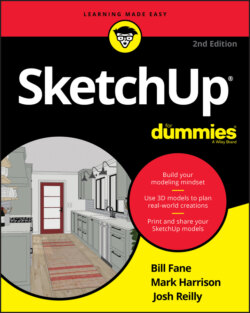Читать книгу SketchUp For Dummies - Mark Harrison - Страница 39
Understanding the relationship between edges and faces
ОглавлениеNow you know that models are made from edges and faces, you’re most of the way to understanding how SketchUp works. Here’s some information that should fill in the gaps:
Every time SketchUp can make a face, it will. There’s no such thing as a “Face tool” in this software; SketchUp just automatically makes a face every time you finish drawing a closed shape out of three or more coplanar edges. Figure 3-6 shows this in action: As soon as a line connects the last edge to the first one, SketchUp creates a face.FIGURE 3-6: SketchUp automatically makes a face whenever you create a closed loop of coplanar edges.
You can’t stop SketchUp from creating faces, but you can erase them if you want. If SketchUp creates a face you don’t want, just right-click the face and either choose Erase from the shortcut menu or tap the Delete key on your keyboard. That face is deleted, but the edges that defined it remain, as illustrated in Figure 3-7.
Retracing an edge re-creates a missing face. If you already have a closed loop of coplanar edges but no face (because you erased it, perhaps), you can redraw one of the edges to make a new face. Just use the Line tool to trace over one of the edge segments, and a face reappears, as shown in Figure 3-8.
Drawing an edge all the way across a face splits the face in two. When you use the Line tool to draw an edge from one side of a face to another, you cut that face in two. The same thing happens when you draw a closed loop of edges, such as a rectangle on a face: You end up with two faces, one “inside” the other. In Figure 3-9, we split a face in two with the Line tool and then extruded one face a little bit with the Push/Pull tool.FIGURE 3-7: You can delete a face without deleting the edges that define it.FIGURE 3-8: Just retrace any edge on a closed loop to tell SketchUp to create a new face.FIGURE 3-9: Splitting a face with an edge and then extruding one of the new faces.
Drawing an edge that crosses another edge splits both edges where they touch. In this way, you can split simple edges you draw with the Line tool, as well as edges created when you draw shapes like rectangles and circles. Most of the time, this autoslicing is desirable, but if it’s not, you can always use groups and components to separate your geometry. Flip to the first part of Chapter 5 for more information.