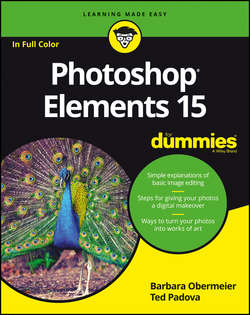Читать книгу Photoshop Elements 15 For Dummies - Obermeier Barbara - Страница 9
На сайте Литреса книга снята с продажи.
Part 1
Getting Started with Photoshop Elements 15
Chapter 1
Getting Started with Image Editing
Creating Images from Scratch
ОглавлениеYou may want to start from scratch by creating a new document in Elements. New, blank pages have a number of uses:
❯❯ Mix and merge images in a new document, as we explain in Chapter 8.
❯❯ Create a canvas where you can draw and paint, as we explain in Chapter 12.
❯❯ Use the New dialog box to find out a file’s size, dimensions, and resolution. You find out why these details are important in Chapter 2.
Follow these steps to create a new document while working in any editing mode:
1. In the Elements Photo Editor, choose File ⇒ New ⇒ Blank File or press Ctrl+N (⌘ +N on the Mac).
Alternatively, you can choose Open ⇒ New Blank File in the Photo Editor.
The New dialog box opens, as shown in Figure 1-7.
2. Select the attributes for the new file.
When you select these attributes, among the things you need to consider is the output you want to use for the image: screen or paper. Files created for the web or for screen views are measured in pixels, and you don’t need to specify a resolution. For print, you want to use a measurement other than pixels and you need to specify resolution. We explain how all this works for the relevant settings in the following bulleted list.
You have several options from which to choose:
● Name: Type a name for your file.
● Document Type: Select from a number of different document types such as paper, photo, web, and so on.
● Size: You can choose a preset size from a long drop-down list. This setting is optional because you can change the file attributes in the other text boxes and drop-down lists.
● Dimensions (Width/Height): Values in the Width and Height text boxes are independent; either box can be edited without affecting the other. Adjacent to the values in the Width and Height text boxes, you find drop-down lists that offer many options for units of measure, such as the default units of pixels followed by inches, centimeters (cm), millimeters (mm), points, picas, and columns.
● Resolution: Generally speaking, if your image will be printed, choose 300 dpi (dots per inch). If you plan to display your image only on a computer screen or mobile device, choose 72 ppi (pixels per inch). Chapter 2 explains the details about how resolution works.
● Color Mode: You most likely want to leave this at the default of RGB Color. Chapter 2 explains when you might want to use the other available color modes.
● Background Contents: You have three choices: White, Background Color, and Transparent. The selection you make results in the color of the blank image. If you choose Background Color, the current background color assigned on the Tools panel is applied to the background. See Chapter 12 for information on changing background color. If you choose Transparent, the blank image is the digital version of a sheet of acetate, and the image is created as a layer. Chapter 8 explains how you work with layers.
● Image Size: This value (displayed in the lower-right corner of the dialog box) dynamically changes when you change the Width, Height, and Resolution values. The Image Size value tells you how much file space is required to save the uncompressed file.
3. Click OK after setting the file attributes to create the new document.
FIGURE 1-7: When you create a new, blank file, the New dialog box opens.
Sometimes you may want to copy a selection to the Clipboard and convert the Clipboard information to an image. Be sure you have copied some image data to the Clipboard. In Elements, choose File ⇒ New ⇒ Image from Clipboard. The data on the Clipboard appears in a new document window.
After you create a new image, try playing with the different brushes and painting tools, just to experiment and get a feel for how they work. For example, click a brush on the Tools panel and then click and drag to paint in the image window. Or jump to Chapter 12, where we help you start using the drawing and painting tools.