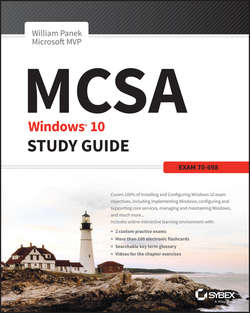Читать книгу MCSA Windows 10 Study Guide - Panek William - Страница 10
На сайте Литреса книга снята с продажи.
Chapter 1 Windows 10 Installation
Understanding the Basics
ОглавлениеMicrosoft Windows 10 is the latest version of Microsoft’s client operating system software. Windows 10 combines the best of Windows 7 and Windows 8, and it also makes it much easier to work within the cloud.
Microsoft has currently released six different versions of the Windows 10 operating system along with the announcement of a seventh:
■ Windows 10 Home
■ Windows 10 Professional
■ Windows 10 Enterprise
■ Windows 10 Education
■ Windows 10 Mobility
■ Windows 10 Mobility Enterprise
■ Windows 10 Anniversary Edition
At the time this book was written, Windows 10 Anniversary Edition had not been released yet. Microsoft has stated that this version will be released by the end of 2016.
Microsoft also offers a slimmed-down version of some of these operating systems called “Windows 10 IoT Core.” This version is one of the above Windows 10 versions that doesn’t require a monitor or system. For example, you are building a toy robot and you want to load Windows 10 into his core computer. You can use the IoT versions to run the robot’s functionality.
Windows 10 has been improved in many of the weak areas that plagued Windows 8. Windows 10 has a much faster boot time and shutdown compared to Windows 8. It also brings back the – Start button that we are all so familiar with from previous editions.
The Windows 10 operating system functions are also faster than their previous counterparts. The processes for opening, moving, extracting, compressing, and installing files and folders are more efficient than they were in previous versions of Microsoft’s client operating systems.
Let’s take a look at some of the features of each Windows 10 edition (this is just an overview of some of the benefits to using Windows 10). Table 1.1 shows some of the "core experience" for each edition.
Two of the versions listed previously, Windows 10 Mobility and Windows 10 Mobility Enterprise, will not be covered in great detail in this book. If you go to Microsoft’s website, you will see both listed and you can see what each offers. But neither of them can be put onto a network, so I don’t cover them in this book unless applies to an exam objective.
TABLE 1.1 Windows 10 core experiences
The information in Table 1.1 and Table 1.2 was taken directly from Microsoft’s website.
Now that we’ve looked at some of the Windows 10 core experiences, let’s take a look at the business side. Table 1.2 shows each edition and what some of the “Business Experiences” are for those editions.
TABLE 1.2 Windows 10 business experiences
Windows 10 Features
Now that we have seen which editions contain which features, let’s take a look at some of the Windows 10 features in greater detail. This section describes only a few of these features, but all features will be explained throughout this book.
Cortana Integration Windows 10 comes with Cortana integration. Cortana is your very own personnel assistant. You can type in or ask Cortana a question, and Cortana will seek out the best possible answer based on your question.
Secure Boot Windows 10 gives you the ability to use hardware-based virtualization that allows Windows 10 to prevent malware from running on your system. Windows 10 Secure Boot also prevents key processes from being tampered with because Windows 10 isolates these processes from the system.
Virtual Smart Cards Windows 10 has started offering a new way to do two-factor authentication with virtual smart cards. Virtual smart cards help an IT department that doesn’t want to invest in extra hardware and smart cards. Virtual smart cards use Trusted Platform Module (TPM) devices that allow for the same capabilities as physical smart cards with the physical hardware.
Miracast Windows 10 allows you to project your Windows 10 laptop or mobile device to a projector or television. Miracast allows you to connect to an external device through the use of your mobile wireless display (WiDi) adapter.
Hyper-V Windows 10 (except Home version) come with Hyper-V built into the operating system. Hyper-V is Microsoft’s version of a virtual server.
Enterprise Data Protection Windows 10 Enterprise Data Protection (EDP) helps protect corporate data in a world that is increasingly becoming a Bring Your Own Device (BYOD) environment. Since many organizations are allowing employees to connect their own devices to their network, the possibility of corporate data being compromised because of non-corporate programs running on these personnel devices is increasing. For example, many third-party apps may put corporate data at risk by accidently disclosing corporate information through the application.
Enterprise Data Protection helps protect information by separating corporate applications and corporate data from being disclosed by personal devices and personal applications.
Device Guard Because employees can use multiple types of Windows 10 devices (Surface Pros, Windows Phones, and Windows 10 computer systems), Device Guard is a feature that helps guarantee that only trusted applications will run on any of these devices.
Device Guard uses both hardware and software security features to lock down a device so it can run only trusted and approved applications. This also helps protect against hackers running malicious software on these devices.
Microsoft Passport Windows 10 allows administrators to replace passwords with other types of authentication on the operating system. Microsoft Passport allows for multifactor authentication by using a combination of an enrolled device and biometric authentication or a personal identification number (PIN).
Microsoft has encompassed the use of your Microsoft account with the use of your corporate account. So with Windows 10, Microsoft Passport can log you into your domain as well as into the cloud and Microsoft websites. The user will be required to verify their Microsoft Passport account, and that account will then be tied into a gesture or PIN, and from that point on, the user will not need to use a password to log in to the device and their protected resources. Because no password will be needed, this helps prevent hackers from using software to hack a password on an account.
Start Menu Windows 10 has brought back the Start menu that users are familiar with. The Windows 10 Start menu combines the best of both Windows 7 and Windows 8. So the Start menu gives you a menu that we were familiar with in Windows 7 as well as the Live Tiles that users liked in Windows 8.
Microsoft Edge and Internet Explorer 11 Windows 10 has introduced a new way to surf the Internet with Microsoft Edge. But Windows 10 also still comes with Internet Explorer 11 in the event that you need to run ActiveX controls or run backward-compatible web services or sites.
Microsoft Edge allows users to start using many new Microsoft features, including Web Note (allows you to annotate, highlight, and call things out directly on web pages), Reading View (allows you to print and save as a PDF for easy reading), and Cortana (personal assistant).
Domain Join and Group Policy Depending on the version of Windows 10 that you are using, administrators have the ability to join Windows 10 clients to either a corporate version of Active Directory or a cloud-based version of Azure Active Directory.
Windows Store for Business Microsoft Store has included many applications that allow users to get better functionality and productivity out of their Windows 10 devices. One advantage for corporations is that they can create their own applications and load them into the Microsoft Store for users to download (called sideloading).
Mobile Device Management Mobile Device Management (MDM) allows administrators to set up Windows 10 policies that can integrate many corporate scenarios, including the ability to control users’ access to the Windows Store and the ability to use the corporate VPN. MDM also allows administrators to manage multiple users who have accounts set up on Microsoft Azure Active Directory (Azure AD). Windows 10 MDM support is based on the Open Mobile Alliance (OMA) Device Management (DM) protocol 1.2.1 specification.
Windows Feature Deprecation
With the release of its newest operating system, Microsoft has decided that some of the features you may be used to are no longer needed. Here are some of the features that have been deprecated:
■ Windows 7 desktop gadgets will be removed as part of Windows 10.
■ The Solitaire, Minesweeper, and Hearts games that come preinstalled on Windows 7 will be removed. Microsoft has released versions of Solitaire and Minesweeper called the “Microsoft Solitaire Collection” and “Microsoft Minesweeper.”
■ Mobile Device Management functionality will not be available in Windows 10 Home edition.
■ Users with floppy drives will need to download the latest driver from Windows Update or from the manufacturer’s website.
■ Users who have Windows Live Essentials installed on their systems will lose the OneDrive application, which will be replaced with the inbox version of OneDrive.
■ OneDrive will no longer support placeholder files in Windows 10. Windows 10 users can choose which folders they want to sync from OneDrive settings.
■ When upgrading Windows 10 from previous versions of Windows operating systems that support Media Center, Windows Media Center will be removed. For a limited time on systems that were upgraded to Windows 10 from one of these versions of Windows, a DVD playback app, Windows DVD Player, will be installed. If the Windows DVD Player does not install immediately, it will be installed after the first successful Windows update.