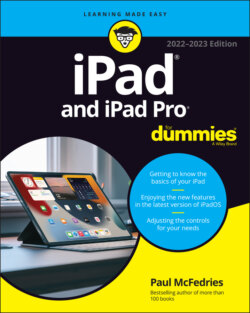Читать книгу iPad and iPad Pro For Dummies - Paul McFedries - Страница 21
On the bottom
ОглавлениеOn the bottom of your iPad are the speakers (two of the four speakers on iPad Pro models) and Lightning connector or USB-C connector, as shown in Figure 1-2:
Speakers: The speakers play audio — music or video soundtracks — if you don't have headphones or external speakers plugged in or connected via Bluetooth.
Lightning or USB-C connector: This connector has three purposes:Recharge your iPad’s battery: Simply connect one end of the included cable to the iPad’s Lightning or USB-C port and the other end to a USB or USB-C port, where appropriate.Synchronize your iPad: Connect one end of the same cable to the Lightning or USB-C connector and the other end to a USB or USB-C port on your Mac or PC.Connect your iPad to a camera or television: Make sure to use an adapter that works with the Lightning connector or the USB-C connector, depending on your iPad. If you connect your iPad to a USB port and get a Not Charging message, the USB port doesn't have enough power. Generally speaking, USB ports built into recent Macs and PCs, on powered hubs, or on the USB charging brick that came with your iPad will charge your iPad properly. Any USB data port connected to your Mac or PC will allow you to sync your iPad, whether or not it's charging.
FIGURE 1-2: All iPad models have speaker ports and a connection port on the bottom.
On the right side of your iPad are the volume up and volume down buttons, as shown in Figure 1-3. Press the upper button to increase the volume; press the lower button to decrease the volume.
The Camera app uses either volume button as an alternative shutter release button to the on-screen shutter release button. Press any of them to shoot a picture or start and stop video recording.
FIGURE 1-3: The right side of the iPad features volume buttons, and some feature a SIM tray, too.
On iPads with cellular capabilities, the SIM card tray is on the right side. Wi-Fi-only models do not have a SIM card tray.
Apple used to include a SIM card eject tool with iPads and iPhones. If you don’t have one lying around, you can straighten a paper clip and use it as a faux SIM card eject tool.