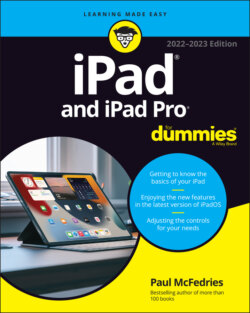Читать книгу iPad and iPad Pro For Dummies - Paul McFedries - Страница 3
iPad and iPad Pro For Dummies® To view this book's Cheat Sheet, simply go to www.dummies.com and search for “iPad and iPad Pro For Dummies Cheat Sheet” in the Search box. Table of Contents
Оглавление1 Cover
2 Title Page
3 Copyright
4 Introduction About This Book Foolish Assumptions Icons Used in This Book Beyond the Book Where to Go from Here
5 Part 1: Getting to Know Your iPad Chapter 1: Unveiling the iPad The iPad: A Bird’s-Eye View Touring the iPad Exterior Exploring the Home Screen and Dock Chapter 2: Basic Training Getting Started on Getting Started A Closer Look at Cellular Data on Your iPad Turning On and Setting Up the iPad Locking the iPad Mastering the Multitouch Interface Getting to Know the iPad's Virtual Keyboard Chapter 3: Synchronicity: Getting Stuff to and from Your iPad A Brief iCloud Primer Getting in Sync Synchronizing Your Data Synchronizing Your Media Manual Syncing
6 Part 2: The Internet iPad Chapter 4: Exploring the Web with Safari Introducing the Safari Web Browser Finding Your Way around the Web Revisiting Web Pages Sharing Your Web Experiences Launching a Mobile Search Mission Private Browsing Smart Safari Settings Chapter 5: The Email Must Get Through Prep Work: Setting Up Your Accounts See Me, Read Me, File Me, Delete Me: Working with Messages Sending Email Setting Your Message and Account Settings Chapter 6: Text Messaging iMessage versus SMS/MMS: What's the Difference? Sending Text Messages Being a Golden Receiver: Receiving iMessages Smart Messaging Tricks
7 Part 3: Banish Boredom with the Multimedia iPad Chapter 7: Apple Music, Books, News, and TV+ Introducing Your iPad’s Music Player Reading Just about Anything You Want on the iPad Knowing What’s Happening with Apple News and Apple News+ Tuning In to Apple TV+ Chapter 8: iPad Videography Finding Stuff to Watch Playing Video Shooting Your Own Videos Seeing Is Believing with FaceTime Chapter 9: Photography on a Larger Scale Shooting Pictures Tracking Down Your Pictures Admiring Your Pictures Editing and Deleting Photos More (Not So) Stupid Picture Tricks Entering the Photo Booth
8 Part 4: Putting the iPad to Work Chapter 10: Harnessing the Power of Apps Tapping the Magic of Apps Finding Apps in the App Store Working with Apps Working with Widgets Chapter 11: Staying in Touch with People and Appointments Working with the Calendar Adding Calendar Entries Sifting through Contacts Chapter 12: Indispensable Apps and Utilities Jotting Things Down with Notes Remembering with Reminders Loving the Lock Screen Navigating Notifications Taming Time with the Clock App Controlling Smart Appliances with the Home App Taking the Measure of Things with the Measure App Sharing Your Internet Connection with Personal Hotspot Dropping In on AirDrop Chapter 13: Navigating the World Mapping Locations Getting There from Here: Navigating with Maps Chapter 14: Taking Control Controlling Control Center Controlling Your iPad with Voice Commands? Siri-ously! Using Dictation
9 Part 5: The Secret Life of an iPad Chapter 15: Tweaking Settings Checking Out the Settings Screen Apple ID Settings Controlling Your iPad’s Antennas Managing Alerts and Notifications Location, Location, Location Services Settings for Your Senses Monitoring Screen Time Exploring Settings in General Customizing Control Center Setting Up Touch ID (or Face ID) & Passcode Promoting Harmony through Family Sharing Configuring Transactional Settings Locating a Lost iPad with Find My iPad Chapter 16: Accessorizing Your Tablet Accessories from Apple Listening and Talking Listening with Speakers Wrapping Your iPad in Third-Party Cases Standing Up Your iPad Chapter 17: Troubleshooting Common Problems Troubleshooting iPad Problems: A Quick Guide Troubleshooting iPad Problems Step-by-Step Getting Help on the Apple Website If Nothing I Suggest Helps Dude, Where’s My Stuff?
10 Part 6: The Part of Tens Chapter 18: Ten Ways to Beef Up Privacy and Security Lock Your iPad with a Passcode Lock Your iPad with a Fingerprint Lock Your iPad with Facial Recognition Configure Your iPad to Sleep Automatically Back Up Your iPad Control Which Apps Can Use Your Location Make Sure Apps Can't Track You Control App Access to Your iPad's Hardware and Data Check for Compromised Passwords Set Restrictions on a Child's iPad Chapter 19: Ten Hints, Tips, and Shortcuts Use Do Not Disturb for Others Turn Off Keyboard Clicks Create a Website Home Screen Shortcut Customize Your Dock with Your Most Used Apps Type on a Floating Keyboard Look Up Words Find Almost Anything Using Spotlight Long-Press Home Screen Icons Lock Your Screen's Rotation Use a Volume Button as a Camera Shutter
11 Index
12 About the Author
13 Connect with Dummies
14 End User License Agreement