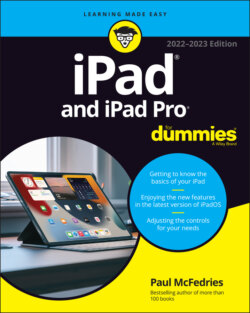Читать книгу iPad and iPad Pro For Dummies - Paul McFedries - Страница 45
Printing
ОглавлениеiPadOS’s AirPrint feature allows you to print wirelessly from the iPad to an AirPrint-capable printer, available from all major printer manufacturers.
AirPrint works with Mail, Photos, Safari, and Books (PDF files). You can also print from apps in Apple’s iWork software suite, as well as third-party apps with built-in printing.
An AirPrint printer doesn’t need any special software, but it does have to be connected to the same Wi-Fi network as the iPad.
To print, follow these steps:
1 Tap the share icon, and then tap the Print command.In the Mail app, open the message you want to print, tap the reply icon in the lower-right corner, and then tap Print.The icon is shown in the margin.
2 In the Print Options dialog that appears, tap Select Printer to select a printer, which the iPad locates in short order.
3 Depending on the printer, specify the number of copies you want to print, the number of double-sided copies, and a range of pages to print.You might even see a graphic indicating how much ink is left in the printer.
4 When you’re happy with your settings, tap Print.