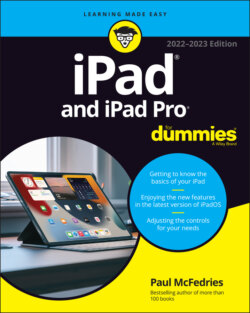Читать книгу iPad and iPad Pro For Dummies - Paul McFedries - Страница 43
Picture-in-picture
ОглавлениеThere’s a good possibility that your television at home has a picture-in-picture feature that enables you to watch one channel in the main portion of the TV screen while checking out a second channel in a small window on the screen. You don’t really want to miss any of the action in the big game now, do you?
Your iPad has the same feature. The picture-in-picture feature on the iPad works when you’re on a FaceTime video call, watching a video stored on your iPad, or streaming a video from one of the many streaming video services. These topics are reserved for Chapter 8.
To give picture-in-picture a whirl, start a video and press the Home button (if your iPad has one) or tap the picture-in-picture icon, shown in the margin. The video picture shrinks into a small window hanging out in the upper-left corner of the display.
You can pause the video or shut it down by tapping the controls that appear in this diminutive video window. (Tap the window if you don’t see the controls.) If you want the video to take over the entire iPad screen, tap the restore icon (shown in the margin) inside the video window.
Meanwhile, if the video window is blocking a portion of the screen that you want to see, you can drag it to another space.