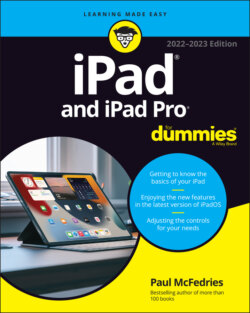Читать книгу iPad and iPad Pro For Dummies - Paul McFedries - Страница 34
Locking the iPad
ОглавлениеI can think of several sound reasons for locking your iPad:
You don’t want to turn it on inadvertently.
You want to keep prying eyes at bay.
You have a persistently inquisitive child.
You want to spare the battery some juice.
Apple makes locking the iPad a cinch.
You don’t need to do anything to lock the iPad; it happens automatically as long as you don’t touch the screen for a minute or two. As you find out in Chapter 18, which is all about security, you can also set the amount of time your iPad must be idle before it automatically locks.
Can’t wait? To lock the iPad immediately, press the top button.
If you have an iPad with a Smart Cover (or a third-party equivalent), opening and closing the cover locks and unlocks your iPad, but the Smart Cover has the advantage of awakening your iPad without making you press the Home button (though you may still have to enter a passcode).
Unlocking the iPad is easy, too. Here’s how:
1 Press the top button, or press the Home button on the front of the screen.
2 Do one of the following:If you have Touch ID, use one of your registered fingers to press the top button (or the Home button) to unlock the iPad and go to your Home screen.If you have Face ID, just look at the camera.If you don't have Touch ID or Face ID, or your iPad was just restarted, enter your passcode.See Chapter 18 to find out how to password-protect your iPad.