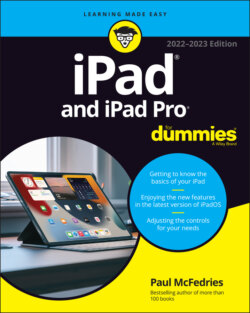Читать книгу iPad and iPad Pro For Dummies - Paul McFedries - Страница 39
Multitasking
ОглавлениеThrough multitasking, you can run two or more apps simultaneously and switch from one app to another. The following examples illustrate what multitasking enables you to do on your iPad:
A third-party app, such as Slacker Personal Radio, can continue to play music while you surf the web, peek at pictures, or check email. Without multitasking, Slacker would pause the moment you opened another app.
A navigation app can update your position while you’re listening to, say, Pandora internet radio. From time to time, the navigation app will pipe in with turn-by-turn directions, lowering the volume of the music so you can hear the instructions.
If you’re uploading images to a photo website and the process is taking longer than you want, you can switch to another app, confident that the images will continue to upload behind the scenes.
You can leave voice notes in the Evernote app while checking out a web page.
Double-press the Home button (if your iPad has one) or swipe up from the bottom of your screen to display App Switcher. You see thumbnail versions of your open apps. Scroll to the left to see more apps. Tap the thumbnail for the app you want to switch to; the app remembers where you left off. If you hold the tablet sideways in landscape mode, as shown in Figure 2-5, the previews for your apps appear sideways, too.
To remove an app from App Switcher, drag the app’s thumbnail up and beyond the top of the screen. Poof — it’s gone.
Now let’s look at some other tricks that make multitasking even more powerful.
FIGURE 2-5: App Switcher shows you the apps you’ve recently used or are still running.