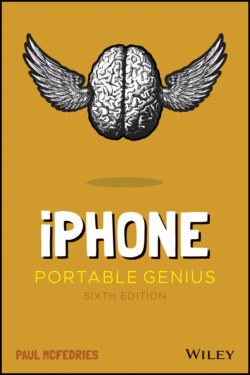Читать книгу iPhone Portable Genius - Paul McFedries, Paul McFedries - Страница 26
Using special keys
ОглавлениеThe keyboard has a few specialty keys that allow you to do some tricks:
Shift. This key is a little upward‐pointing arrow to the left of the Z key. Tap this key once to engage Shift. The letter keys change to uppercase, and the Shift key changes to a black arrow on a white background. The next letter you type will be a capital letter, at which point the Shift key returns to normal automatically (and the letter keys return to their lowercase versions).
123. Tap this key to display the numeric keyboard, which includes numbers and most punctuation marks. The key then changes to ABC. Tap ABC to return to the standard keyboard.
#+=. This key appears within the numeric keyboard. Tap this key to enter yet another keyboard that contains more punctuation marks as well as a few symbols that aren't used frequently.
Backspace. This key is shaped like a left‐pointing arrow with an X inside it, and it appears to the right of the M key. This key deletes at three different speeds:The first speed deletes in response to a single tap, which deletes just a single letter.The second speed deletes in response to being held. If you hold the delete key, it begins moving backward through letters and won't stop after a single letter.The third speed kicks in if you hold the delete key long enough. This deletes entire words.
Return. This key moves to the next line when you're typing text. However, this key often changes names and functions, depending on what you're doing. For example, you saw earlier (see Figure 1.5) that this becomes the Search key when you invoke the Search screen.