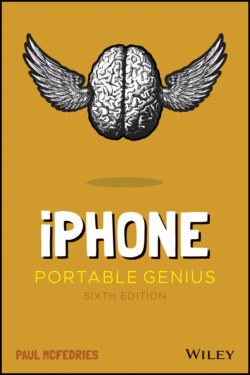Читать книгу iPhone Portable Genius - Paul McFedries, Paul McFedries - Страница 30
Selecting and then cutting or copying editable text
ОглавлениеIf the text is editable, such as the text in a note, an email message you're composing, or any text box, then the process is more involved, but only ever so slightly:
1 Tap and hold anywhere within the text. After a short pause for effect, your iPhone displays a couple of buttons above the text, as shown in Figure 1.8 (if you've previously copied some text, you'll also see a Paste button; more on this follows).
2 Tap one of the following options:Select. Tap this button if you want to select only some of the text. Your iPhone displays blue selection handles around the word you tapped.1.8 For editable text, tap and hold within the text to see these options.Select All. Tap this button if you prefer to select all the text. The iPhone displays the buttons shown in Figure 1.9; if you don't need to adjust the selection, skip to Step 4.
3 Tap and drag the selection handles to select the text you want to work with. The iPhone displays a new set of buttons above the text, as shown in Figure 1.9.1.9 Select your text and then choose what you want to do with it.
4 Tap the action you want iPhone to take with the text:Cut. Tap this button to remove the text and store it in the memory of your iPhone.Copy. Tap this button to store a copy of the text in the memory of your iPhone.