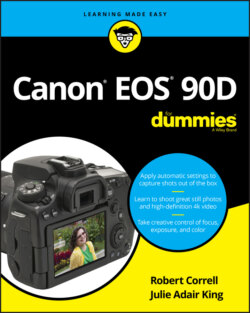Читать книгу Canon EOS 90D For Dummies - King Julie Adair, Robert Correll - Страница 52
Setup Menu 5
ОглавлениеFigure 1-31 shows Setup Menu 5.
Multi Function Lock: Control the behavior of the Multi Function Lock from this menu option. This setting (shown in Figure 1-32) is critical because it determines the results of moving the Lock switch on the back of the camera to the locked position.By default, the switch only affects the Quick Control dial, which has a check above it in Figure 1-32. When the dial is unlocked, rotating it while using the M or B exposure modes changes the aperture setting (f-stop), and spinning it while using the Av, Tv, or P mode changes the amount of Exposure Compensation after you meter the scene. (We explain these exposure controls in Chapter 4.) If you set the switch to the locked position, rotating it has no effect on those settings; a Lock alert appears in the Shooting Settings display, and an L appears in the viewfinder and LCD panel to remind you that the dial is locked. You can still use the dial while navigating menus, selecting other camera settings, and while reviewing pictures.FIGURE 1-31: You will only see all menu options if you have set the Mode dial to P, Tv, Av, M, B, C1, or C2.FIGURE 1-32: This menu option determines what control is affected by the Lock switch on the back of the camera.If you prefer, you can also set the switch to lock the Main dial, either multi-controller, and even Touch control so that an errant movement or tap doesn’t accidentally adjust a camera setting. A check mark above the control’s symbol on the menu indicates that the lock will be in force; toggle the check mark on and off by tapping the item or highlighting it and pressing the Set button. While using this book, stick with the default setup, shown in the figure. Otherwise, our instructions won’t work.
Custom shooting mode (C1, C2): Select this option to create or reset the two custom shooting modes. See Chapter 12 for more information.
Clear All Camera Settings: Via this option, you can restore the default shooting and menu settings. This does not reset the Custom Functions settings to their defaults, nor does it reset any menus you create using My Menu.
Copyright Information: Using this option, explained in Chapter 11, you can embed copyright information in your files.
Manual/software URL: Canon provides a hefty printed camera manual in the 90D shipping box. But you also can download an electronic version of the manual so that you can read it on your smartphone, tablet, or computer.To make finding the download site easy, choosing this menu option displays a Quick Response (QR) code. If your smartphone or tablet has an app that can read these codes, you simply aim the device’s camera at the code to display the download site’s web address. The site also provides access to the Canon software that’s available for free download to purchasers of the camera.
Certification Logo Display: You have permission to ignore this screen, which simply displays logos for a couple of electronics-industry certifications claimed by the camera. You can find additional logos on the bottom of the camera.
Firmware Ver.: This screen tells you the version number of the camera firmware (internal operating software). At the time of publication, the current firmware version was 1.1.1. This is a noteworthy firmware update, which Canon released shortly after the camera hit the market due to negative feedback. Inexplicably, they did not originally include the very popular 24fps movie frame rate option, which videographers use to emulate old-school motion pictures. Firmware update 1.1.1 makes shooting video at 24fps possible on the 90D and is a very welcome addition. Keeping your camera firmware up-to-date is important, so visit the Canon website (
www.canon.com) regularly to find out whether your camera sports the latest version. Follow the instructions given on the website to download and install updated firmware if needed.