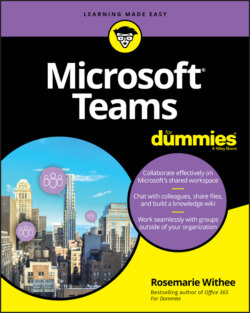Читать книгу Microsoft Teams For Dummies - Rosemarie Withee - Страница 8
На сайте Литреса книга снята с продажи.
ОглавлениеIntroduction
Is it just me or does the pace of technology seem to be speeding up? It feels like just the other day Microsoft bought Skype and transformed its Lync product into Skype for Business. Well, hold on, because Microsoft Teams has come along and it has displaced all of them! After its release in 2017, Teams has gone on to become the fastest growing product in the history of Microsoft.
Microsoft Teams is a communications and collaboration tool that enables you to chat, call, and meet and collaborate with others in real time. It is available either as a free, stand-alone app that you can download from the Internet, or as part of a bundle of software, such as Microsoft 365 and Office 365. If you are ready to learn what all the hype is about with Microsoft Teams, you are in the right place.
About This Book
This book is designed to get you the information you need to use Microsoft Teams quickly and efficiently without getting bogged down in the weeds. You learn how to get up and running with Teams in just a few minutes. You then discover how to add users, create teams, and communicate and collaborate with others in real time. In addition to learning the basics of Teams, you discover many tips and tricks you need to know to get the most out of the product. Deeper into the book, you take a spin around the Teams Admin Center and see that you don’t need to be an IT professional to be a Teams administrator. You also learn how to install add-on apps in Teams and connect them with other software you use in your organization.
In addition, you learn how Teams can replace your office phone and conferencing system and how you can use instant meetings to stay connected with others whether they are part of your organization or not. Finally, you learn how to use Teams in a small or medium-sized business or in a giant multinational enterprise. The book wraps up with a number of top ten tips that help you kick-start your continued journey with Teams.
I use the standard For Dummies technical conventions throughout the book. So, if you are familiar with these, you are already half way on your journey. If you are new to the For Dummies series, the following list of conventions will help you out:
Bold text means that you’re meant to type the text just as it appears in the book. The exception is when you’re working through a steps list: Because each step is bold, the text to type is not bold.
Web addresses appear in monofont. If you’re reading a digital version of this book on a device connected to the Internet, note that you can click the web address to visit that website, like this:
www.dummies.comI use the standard, For Dummies command arrows. For example: Click the Profile icon in the top right of Teams and then choose Settings ⇒ Notifications ⇒ Mentions to change how you are notified of someone mentioning your name in Teams.
Foolish Assumptions
In this book I assume that you have at least heard of Microsoft Teams, have an interest in getting the most out of the product, and have access to a computer. In the chapter about using Teams on a mobile device, I assume you are interested in using Teams on your iOS or Android mobile phone or tablet. Microsoft designed Teams from the ground up to be intuitive and easy to use, so if you have access to a computer, you should be all set.
How This Book Is Organized
This book is organized into seven parts. Each part is organized based on the way you will use Teams. For example, in Part 2, you learn about communication in Teams with chats, channels, and meetings. In Part 5, you learn about Teams administration. You might need to jump straight into Teams administration if you find yourself as an “accidental admin,” or you might want to start at the beginning of the book and build up your knowledge bit by bit. The book is designed so you can read the chapters and parts in any order and jump back and forth as you explore and use Teams.
Part 1: Getting Started with Microsoft Teams
In Part 1, you get up and running and using Teams in no time at all. You learn how to sign up for a trial Microsoft 365 or Office 365 subscription, learn how to navigate around Teams, and learn how to start your first team.
Part 2: Exploring Chat, Teams, Channels, and Apps
In this part, you learn about some of the main features of Teams. You learn how to send messages to other people and groups using chats and channels. You also learn about third-party apps that build functionality into Teams. You learn how to find and install these add-on apps and how to use some of them.
In this part, you also learn about using Teams on a mobile device so that you can stay connected regardless of where you are or what you are doing. And if being so connected sounds a bit creepy, you learn how to tame and mute the noise coming into Teams so that you are only as connected as you want to be. You learn how to stay up-to-date on the things you find important and tune out and save for later things that are less important.
Finally, you learn about staying connected with people outside your organization.
Part 3: Staying in Sync with Meetings and Conferencing
Part 3 dives into the world of meetings and conferencing. You learn how to create new Teams meetings in your calendar, how to use Teams with the tried and true Outlook email and calendar client, and how to meet instantly with others when necessary.
You also learn about some of the physical devices designed especially for Teams such as video cameras, phone systems, headsets, and speakerphones. These devices can make all of the difference when it comes to communicating and collaborating with others over the Internet or in person in a meeting room. This part walks you through some of the certified devices at your disposal.
Part 4: Taking Communications to the Next Level with Voice
In Part 4, you learn about how Teams can replace your office phone and organization’s entire phone system. You learn how you can obtain a phone number so you can call anyone else with a phone number through Teams and they can call you. You also learn how to set up Teams to be your personal operator and direct and deal with calls in the way you decide is best to configure it.
Part 5: Becoming a Microsoft Teams Administrator
Part 5 dives into the world of administration. Microsoft has created a website, known as the Teams Admin Center, where you can manage and administer Teams. This part gets you familiar with the Teams Admin Center and walks you through some of the common tasks you will need to do in order to manage Teams in your organization.
Part 6: Molding Teams to Fit Your Unique Organization
In Part 6, you learn about how Teams can be molded to fit the size of your organization and the specific industry in which you work. Whether you are a solo consultant or part of a large enterprise, and whether you are working in the healthcare industry, government, or private consulting services, Teams can work for you. This part provides you guidance on using Teams in a way that fits your individual needs.
Part 7: The Part of Tens
This wouldn’t be a For Dummies book without one of my favorite parts, The Part of Tens. In this last part, I provide three top ten lists: tips for getting the most out of Teams, the best apps to install in Teams, and the best places you can go to learn more and continue your Teams journey.
Icons Used in This Book
The Tip icon marks tips (duh!) and shortcuts that you can use to make learning about Teams easier.
Remember icons mark the information that’s especially important to know. To siphon off the most important information in each chapter, just skim through these icons.
The Technical Stuff icon marks information of a highly technical nature that you can skip over if you don’t want all the technical detail.
The Warning icon tells you to watch out! It marks important information that may save you headaches when getting up to speed with Teams.
Beyond the Book
As you continue to learn and work with Microsoft Teams, you may want to find shortcuts. I maintain an online cheat sheet that you can use as a quick reference to get common tasks done in Teams in a hurry. You can find this cheat sheet online by going to www.dummies.com and searching for “Microsoft Teams For Dummies Cheat Sheet” in the search box.
Where to Go from Here
Now that you know a little about this book, it is time to get started. If you are new to Microsoft Teams, then jump right into Chapter 1 where you get up and running in just a few minutes. If you already have Teams installed, then skip ahead to the area of Teams you would like to learn more about right away. If you find yourself with Teams administration tasks on your plate, then head straight to Part 5. There is no right or wrong answer in where to start when learning Teams. The best advice I can give is to just jump in and start using it to communicate with others!