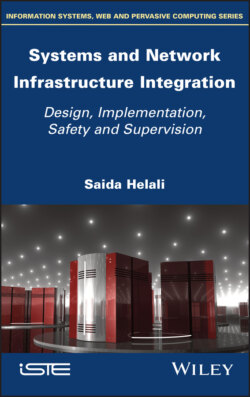Читать книгу Systems and Network Infrastructure Integration - Saida Helali - Страница 28
2.3.4. Getting started with GNS3
ОглавлениеOnce installation is complete, we must first create a new project.
Figure 2.1. Creation of a new project. For a color version of the figure, see www.iste.co.uk/helali/systems.zip
When the project is created, the main window with various toolbars appears.
Figure 2.2. Description of GNS3 interface. For a color version of the figure, see www.iste.co.uk/helali/systems.zip
The outlined parts of Figure 2.2 are defined below.
Create/open a project
The first button allows you to connect with one click to the consoles of each device in the model. The second displays the configuration terminal of a router or a switch.
– The first button is the Start button, which launches the model's hardware.
– The second button pauses it.
– The third button turns it off.
– The fourth button restarts the whole thing.
– The fifth button displays the client's virtual machine.
The first two buttons are used to zoom (this can be useful when working with a large model).
The third button takes a snapshot of the model (to send to the client, for example).