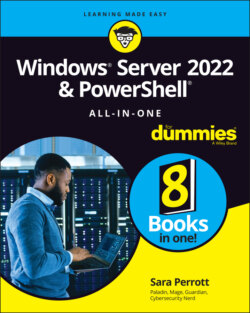Читать книгу Windows Server 2022 & Powershell All-in-One For Dummies - Sara Perrott - Страница 100
Adding roles and features
ОглавлениеTo get really good working with Server Core, half of the battle you face is learning how to find the things you want. In Server with Desktop Experience, you have the GUI to guide you. Not so with Server Core.
Let’s look at the example I used with the Desktop Experience server. You want to install the File Server role. Before you can install the role, you need to find out what to call it. By using Get-WindowsFeature, you can find the names of the roles and features you’re interested in. If you have an idea of what the name is, you can do a wildcard search. In the following example, I’ve used *file* to indicate that I want the Get-WindowsFeature cmdlet to return results that have the word file in them.
Get-WindowsFeature *file*
When you type the preceding command, you get three results of items that have file in their names. You can see File Server under Display Name. For the installation command, you need the name under the Name column. In this case, it's FS-FileServer. Now you’re ready to install it! Use the following command to install the File Server (see Figure 4-10):
Install-WindowsFeature FS-FileServer
FIGURE 4-10: Using PowerShell to install roles and features.
You see a progress bar as the feature is installed. After it’s installed, if you run the first command again, you see that all three results are now installed. File and iSCSI Services was installed because File Server relies on it.