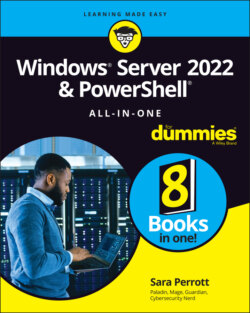Читать книгу Windows Server 2022 & Powershell All-in-One For Dummies - Sara Perrott - Страница 96
Adding roles and features
ОглавлениеRoles and features are added in Windows Server 2022 with Desktop Experience through Server Manager.
1 Open Server Manager.
2 Choose Manage⇒ Add Roles and Features.
3 On the Before You Begin page, click Next.
4 On the Select Installation Type page, click Next.
5 On the Select Destination Server page, click Next.
6 Check the check box next to the role that you want to install and click Next.For this demonstration, I’ve chosen File Server under File and Storage Services (see Figure 4-8).FIGURE 4-8: The select Server Roles Screen with File Server selected.
7 On the next screen, select any features you may want to install and then click Next.
8 If you want the server to restart automatically if needed for the role you installed, you can select the Restart the Destination Server Automatically if Required check box. If a restart is not needed, or you don’t want it to restart, leave the check box unchecked.
9 Click Install to install the roles and/or features you selected.