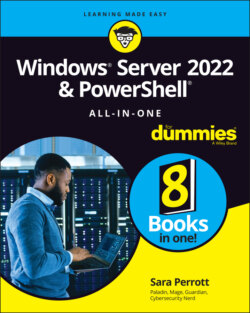Читать книгу Windows Server 2022 & Powershell All-in-One For Dummies - Sara Perrott - Страница 97
Enabling remote administration
ОглавлениеRemote Management is enabled by default and allows for remote administration through PowerShell. Remote Desktop is a separate setting that allows you to connect to the server and work with it directly.
When a server has Desktop Experience, administrators often prefer to work with the server over Remote Desktop. This is disabled by default; you enable it to use it. If the firewall on the server is enabled and does not have Remote Desktop enabled, you won’t be able to connect to it. You need to enable the Remote Desktop – User Mode (TCP-In) rule listed in the Inbound Rules of your server’s firewall.
1 With Server Manager open, click Local Server in the left-hand menu.
2 Click the hyperlink next to Remote Desktop that says Disabled.
3 In the dialog box that appears, select Allow Remote Connections to This Computer.A dialog box appears telling you that a firewall exception will be made for Remote Desktop.
4 Click OK.
5 If you want to set remote access for specific people or groups, click the Select Users button.
6 Click Add, choose your person or group, and click OK.
7 Click OK again on Remote Desktop Users to close out of it.
8 Click OK one more time on the System Properties screen to enable Remote Desktop.