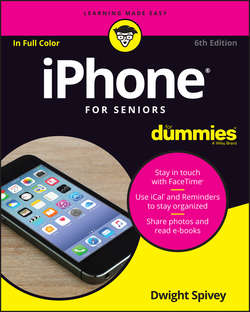Читать книгу iPhone For Seniors For Dummies - Spivey Dwight - Страница 11
На сайте Литреса книга снята с продажи.
Part 1
Getting to Know Your iPhone
Chapter 1
Buying Your iPhone
Take a First Look at the Gadget
ОглавлениеIn this section, I give you a bit more information about the buttons and other physical features of the iPhone 7 and 7 Plus. Figure 1-3 shows you where each of these items is located.
FIGURE 1-3
Here’s the rundown on what the various hardware features are and what they do:
❯❯ (The all-important) Home/Touch ID button/sensor: On the iPhone, you can press this button to go back to the Home screen to find just about anything:
● The Home screen(s) displays all your installed and preinstalled apps and gives you access to your iPhone settings. No matter where you are or what you’re doing, press the Home button and you’re back at home base.
● You can also press the Home button twice to pull up a scrolling list of apps so that you can quickly move from one to another (Apple refers to this capability as multitasking).
● If you press and hold the Home button, you open Siri, the iPhone voice assistant.
● With iPhone 5s and later, the Home button contains a fingerprint reader used with the Touch ID feature.
❯❯ On/Off/Sleep/Wake button: You can use this button (whose functionality I cover in more detail in Chapter 3) to power up your iPhone, put it in Sleep mode, wake it up, or power it down.
❯❯ Lightning connector: Plug in the Lightning connector at one end of the Lightning to USB Cable that came with your iPhone to charge your battery, listen to audio with your EarPods, or sync your iPhone with your computer (which you find out more about in Chapter 4).
❯❯ Ring/Silent switch: Slide this little switch to mute or unmute the sound on your iPhone.
❯❯ Built-in stereo speakers: One nice surprise when I got my first iPhone was hearing what a nice little sound system it has and how much sound can come from the tiny speakers. The speakers in iPhone 7 and 7 Plus provide rich stereo sound, and are located on the bottom edge of the phone and at the top part near the earpiece.
❯❯ Volume up/down buttons: Tap the volume up button for more volume and the volume down button for less.
You can use the volume up button as a camera shutter button when the camera is activated.
❯❯ Built-in microphones: Built-in microphones make it possible to speak into your iPhone to deliver commands or content. This feature allows you to do such things as
● Make phone calls using the Internet
● Use video calling services, such as Skype
● Work with other apps that accept audio input, such as the Siri built-in assistant.