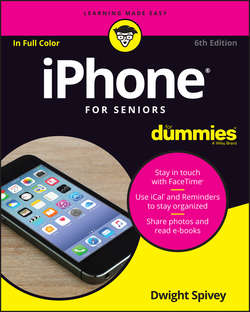Читать книгу iPhone For Seniors For Dummies - Spivey Dwight - Страница 17
На сайте Литреса книга снята с продажи.
Part 1
Getting to Know Your iPhone
Chapter 2
Exploring the Home Screen
Display and Use the Onscreen Keyboard
ОглавлениеThe built-in iPhone keyboard appears whenever you’re in a text-entry location, such as a search field or an email message form. Follow these steps to display and use the keyboard:
1. Tap the Notes icon on the Home screen to open the Notes app.
2. Open a note to work in:
● Tap the note page.
● If you’ve already created some notes, tap one to display the page, then tap anywhere on the note.
3. Type a few words using the keyboard, as shown in Figure 2-7.
To make the keyboard display as wide as possible, rotate your iPhone to landscape (horizontal) orientation. (If you’ve locked the screen orientation in Control Center, you have to unlock the screen to do this.)
QuickType provides suggestions above the keyboard as you type. You can turn this feature off or on by tapping and holding either the Emoji (the smiley face) or International icon (looks like a globe) on the keyboard to display a menu. Tap the Predictive toggle switch on this menu to turn the feature Off or On (green).
FIGURE 2-7
Конец ознакомительного фрагмента. Купить книгу