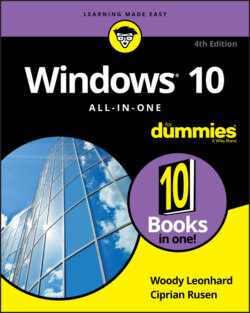Читать книгу Windows 10 All-in-One For Dummies - Ciprian Adrian Rusen, Woody Leonhard - Страница 16
Windows 10 4 N00bs
ОглавлениеIN THIS CHAPTER
Reading the newbie’s quick guide
Understanding that hardware is hard — and software is hard, too
Seeing Windows’ place in the grand scheme of things
Defining computer words that all the grade-schoolers understand
Finding out what, exactly, is the web
Buying a Windows 10 computer
Don’t sweat it. We all started as newbies who didn't know much about technology.
If you’ve never used an earlier version of Windows, you’re in luck! With Windows 10, you don’t have to force your fingers to forget so much of what you’ve learned. This version is different from any Windows that has come before. It’s a melding of Windows 7 and Windows 8, tossed into a blender, speed turned up full, poured out on your screen.
If you heard that Windows 8 was a dog, you heard only the printable part of the story. By clumsily forcing a touchscreen approach down the throats of mouse-lovers everywhere, Windows 8 frustrated people who loved touch-based interfaces, drove mouse users nuts, and left everybody — aside from a few diehards — screaming in pain.
Windows 10 brings a kinder, gentler approach for the 1.7 billion or so people who have seen the Windows desktop and know a bit about struggling with it. Yes, Windows 10 exposes you to some smartphone-style tiles that you can touch, but they aren’t nearly as intrusive or scary as you think.
Some of you are reading this book because you specifically chose to run Windows 10. Others are here because Windows 10 came preinstalled on a new computer or because your company forced you to upgrade to Windows 10. Some of you are here because you fell victim to Microsoft’s much maligned “Get Windows 10” campaign. Whatever the reason, you've ended up on a good operating system, and it should serve you well — if you understand and respect its limitations.
Now you’re sitting in front of your computer, and this thing called Windows 10 is staring at you. The screen (see Figure 1-1), which Microsoft calls the lock screen, doesn’t say Windows, much less Windows 10. The lock screen doesn’t say much of anything except the current date and time, with maybe a tiny icon or two that shows whether your Internet connection is working. You may also see when the next meeting is scheduled in your Calendar, how many unopened emails await, or whether you should just take the day off because your holdings in AAPL stock soared again.
FIGURE 1-1: The Windows 10 lock screen. Your picture may differ, but the function stays the same.
You may be tempted to sit and admire the gorgeous picture, whatever it may be, but if you swipe up from the bottom, click anywhere on the picture, or press any key, you see the login screen, resembling the one in Figure 1-2. If more than one person is set up to use your computer, you'll see more than one name.
That’s the login screen, but it doesn’t say Login or Welcome to Win10 Land or Howdy or even Sit down and get to work, Bucko. It has names and pictures for only the people who can use the computer. Why do you have to click your name? What if your name isn’t there? And why can’t you bypass all this garbage, log in, and get your email?
FIGURE 1-2: The Windows 10 login screen.
Good for you. That’s the right attitude.
Windows 10 ranks as the most sophisticated operating system ever made. It cost more money to develop and took more people to build than any previous operating system — ever. So why is it so blasted hard to use? Why doesn’t it do what you want it to do the first time? Why do updates constantly break it? For that matter, why do you need it at all?
Someday, I swear, you’ll be able to pull a PC out of the box, plug it into the wall, turn it on, and then get your email, look at the news, or connect to Facebook — bang, bang, bang, just like that, in ten seconds flat. In the meantime, those stuck in the early 21st century have to make do with PCs that grow obsolete before you unpack them, software so ornery that you find yourself arguing with it, and Internet connections that involve turtles carrying bits on their backs.
If you aren’t comfortable working with Windows and you still worry that you may break something if you click the wrong button, welcome to the club! In this chapter, I present a concise overview of how all this hangs together and what to look for when buying a Windows 10 computer. It may help you understand why and how Windows 10 has limitations. It also may help you communicate with the geeky rescue team that tries to bail you out, whether you rely on the store that sold you the PC, the smelly guy in the apartment downstairs, or your daughter’s nerdy classmate.