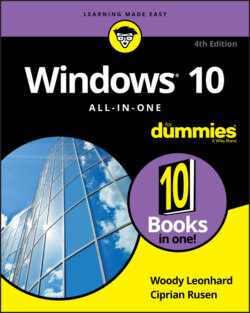Читать книгу Windows 10 All-in-One For Dummies - Ciprian Adrian Rusen, Woody Leonhard - Страница 3
Windows® 10 All-in-One For Dummies® To view this book's Cheat Sheet, simply go to www.dummies.com and search for “Windows 10 All-in-One For Dummies Cheat Sheet” in the Search box. Table of Contents
Оглавление1 Cover
2 Title Page
3 Copyright
4 Introduction About This Book Foolish Assumptions Icons Used in This Book Beyond the Book Where to Go from Here
5 Book 1: Starting Windows 10 Chapter 1: Windows 10 4 N00bs Hardware and Software Why Do PCs Have to Run Windows? A Terminology Survival Kit What, Exactly, Is the Web? Buying a Windows 10 Computer What’s Wrong with Windows 10? Chapter 2: Windows 10 for the Experienced If You Just Upgraded from Windows 7 or 8.1 to Windows 10 A Brief History of Windows 10 Exploring the Versions of Windows 10 The Different Kinds of Windows Programs, Er, Apps What’s New for the XP Crowd What’s New for Windows 7 Users What’s New for Windows 8 and 8.1 Users What’s New for All of Windows Do You Need Windows 10? Chapter 3: Which Version? Counting the Editions Choosing 32 Bit versus 64 Bit Which Version of Windows Are You Running?
6 Book 2: Personalizing Windows Chapter 1: Getting Around in Windows Windows’ New Beginnings Navigating around the Desktop Keying Keyboard Shortcuts Chapter 2: Changing the Lock and Login Screens Working with the Lock Screen Logging On Uniquely Chapter 3: Working with the Action/Notification Center What Is the Action Center? What, Exactly, Is a Notification? Working with Notifications Working with Settings Shortcuts Chapter 4: Controlling Users Why You Need Separate User Accounts Choosing Account Types What’s Good and Bad about Microsoft Accounts Adding Users Changing Accounts Switching Users The Changing Environment Chapter 5: Microsoft Account: To Sync or Not to Sync? What, Exactly, Is a Microsoft Account? Deciding Whether You Want a Microsoft Account Setting Up a Microsoft Account Stop Using Your Microsoft Account Taking Care of Your Microsoft Account Controlling Sync Chapter 6: Privacy Control Why You Should Be Concerned Privacy Manifesto Knowing What Connections Windows Prefers Controlling Location Tracking Minimizing Privacy Intrusion
7 Book 3: Working on the Desktop Chapter 1: Running Your Desktop from Start to Finish Tripping through Windows 10’s Three Personas Working with the Traditional Desktop Mousing with Your Mouse Starting with the Start button Touching on the Taskbar Working with Files and Folders Creating Shortcuts Keying Keyboard Shortcuts Sleep: Perchance to Dream Chapter 2: Personalizing the Start Menu Touring the Start Menu Modifying the Start Menu Resizing the Start Menu Changing Tiles on the Start Menu Organizing Your Start Menu Tiles Chapter 3: Personalizing the Desktop and Taskbar Decking out the Desktop Resolving Desktop Resolution Putting Icons and Shortcuts on the Desktop Tricking out the Taskbar Chapter 4: Internet Explorer, Chrome, and Firefox Which Browser Is Best? Using Internet Explorer on the Desktop Optimizing Google Chrome Searching on the Web Referring to Internet Reference Tools Chapter 5: Hey, Cortana! The Cortana Backstory Make Cortana Respond to “Hey, Cortana” Setting up Cortana Using Cortana Settings Useful or Fun Commands for Cortana Chapter 6: Maintaining Your System Rolling Back with the Three Rs Creating Password Reset Questions Making Windows Update Work Maintaining Drives Maintaining Solid-State Drives Zipping and Compressing
8 Book 4: Using the Built-in Windows 10 Apps Chapter 1: Using the Mail and Calendar Apps Choosing a Mail/Calendar App Drilling Down on Windows 10 Mail Mail Settings Avoiding Calendar App Collisions Beyond Email Chapter 2: Keeping Track of People The Contact List in Windows 10 Putting Contacts in the People App Putting a Contact on the Taskbar Alternatives to the Win10 People App Chapter 3: Zooming the Photos App and Beyond Discovering What the Windows 10 Photos App Can Do Touring Photos Editing Photos Setting Settings Adding Photos Importing Pictures from a Camera or an External Drive Working with Albums Storing and Managing Photos Online Chapter 4: Noting OneNote Getting Started in OneNote with or without a Pen Setting Up Notebooks, Sections, Pages Embellishing on a OneNote Page Sending to OneNote Setting Settings Chapter 5: Maps, Music, Movies — and TV Making Maps Get Your Groove Music On Getting Your Music and Movies into the Apps Running around the Groove Music App Running around the Movies & TV App
9 Book 5: Connecting with the Windows 10 Apps Chapter 1: Introducing Edge A Walk through Microsoft Edge Working with the Immersive Reader A Sampler of Edge Settings Adding Edge Extensions Chapter 2: Using Skype in Windows 10 Signing Up with Skype Making First Contact Adding a Contact Settings Making Group Calls Recording Calls A Few Tips from Skype-ologists Exploring Skype Alternatives Chapter 3: Navigating the Microsoft Store Checking out What a Universal Windows App Can Do Browsing the Microsoft Store Searching the Microsoft Store Updating Your Microsoft Store Apps Chapter 4: Games, Games, and Games Searching the Store for Games Enabling Game Mode Using the Game Bar Testing Your Connection to Xbox Live Services Bringing Back the Classics
10 Book 6: Socializing and Sharing from Windows 10 Chapter 1: Using OneDrive What Is OneDrive? Setting Up a OneDrive Account The Four States of OneDrive Data Changing the States of OneDrive Data Sharing OneDrive Files and Folders Chapter 2: Getting Started with Facebook Choosing a Facebook App Signing Up for a Facebook Account Building a Great Timeline Using the Facebook Apps for Windows 10 Chapter 3: Getting Started with Twitter Understanding Twitter Setting Up a Twitter Account Tweeting for Beginners Hooking Twitter into Windows Chapter 4: Getting Started with LinkedIn Signing Up for LinkedIn Using LinkedIn for Fun and Profit
11 Book 7: Controlling Your System Chapter 1: Settings, Settings, and More Settings Introducing the Settings App Spelunking through the Control Panel Putting Shortcuts to Settings on Your Desktop God Mode Installing New Languages Chapter 2: Troubleshooting and Getting Help Troubleshooting the Easy Way Troubleshooting the Hard Way System Stability and Reliability Monitor Windows Sandbox Tricks to Using Windows Help How to Really Get Help Snapping and Recording Your Problems Connecting to Remote Assistance Troubleshooting Remote Assistance Getting Help Online Chapter 3: Working with Libraries Understanding Libraries Making Your Libraries Visible Working with Your Default Libraries Customizing Libraries Creating Your Own Library Chapter 4: Storing in Storage Spaces Understanding the Virtualization of Storage Setting Up Storage Spaces Working with Storage Spaces Storage Space Strategies Chapter 5: Taking Control of Updates and Upgrades The Case Against Windows Automatic Update Terminology 101 The Great Divide: Home versus Pro Keeping Your Windows 10 Machine Protected From Updates Postponing Windows 10 Updates Keep Up on the Problems Stopping Windows 10 Updates from Rebooting Your PC Chapter 6: Running the Built-In Applications Setting Alarms & Clock Getting Free Word Processing Taming the Character Map Calculating — Free Painting Chapter 7: Working with Printers Installing a Printer Using the Print Queue Troubleshooting Printing Catching a Runaway Printer
12 Book 8: Maintaining Windows 10 Chapter 1: File History, Backup, Data Restore, and Sync What Happened to the Windows 7 Backup? The Future of Reliable Storage Is in the Cloud Backing Up and Restoring Files with File History Storing to and through the Cloud Chapter 2: A Fresh Start: Restore and Reset The Three R’s — and an SF and a GB Resetting Your PC Resetting Your PC to Factory Settings Starting Fresh Restoring to an Earlier Point Entering the Windows Recovery Environment Chapter 3: Monitoring Windows Viewing Events Gauging System Reliability Chapter 4: Using System Tools Tasking Task Manager Managing Startup Apps from Settings Installing a Second Hard Drive Running a Virtual Machine
13 Book 9: Securing Windows 10 Chapter 1: Spies, Spams, and Scams Are Out to Get You Understanding the Hazards — and the Hoaxes Staying Informed Is My Computer Infected? Getting Protected Dealing with Data Breaches Chapter 2: Fighting Viri and Scum Basic Windows Security Do’s and Don’ts Making Sense of Malware Deciphering Browsers’ Inscrutable Warnings Chapter 3: Running Built-In Security Programs Working with Windows Security Controlling Folder Access Judging SmartScreen Booting Securely with UEFI Controlling User Account Control Poking at Windows Defender Firewall Chapter 4: Top Security Helpers Deciding about BitLocker Managing Your Passwords Keeping Your Other Programs Up to Date Blocking Java and Flash in Your Browser Fighting Back at Tough Scumware Securing Your Communication with PIA
14 Book 10: Enhancing Windows 10 Chapter 1: Working Remotely with Windows 10 Enabling Remote Desktop Connections Connecting with Remote Desktop Connection Connecting a Second Monitor Installing a Webcam Adding Clocks to the Taskbar Chapter 2: Using Android, iPhone, and Kindle with Windows 10 What, Exactly, Is Android? Linking an Android Smartphone to a PC Linking an iPhone to a PC Turning a Smartphone into a Webcam for Your PC Running iTunes on Windows — or Maybe Not Wrangling E-Book Files Getting Media from Your PC to Your Kindle Chapter 3: Getting Started with Gmail, Google Apps, and Drive Finding Alternatives to Windows with Google Setting Up Gmail Moving an Existing Account to Gmail Using the Google Apps Moving Your Domain to Google Chapter 4: Using Web-Based Outlook.com (nee Hotmail) Getting Started with Outlook.com Bringing Some Sanity to Outlook.com Organization Handling Outlook.com Failures Importing Outlook.com Messages into Gmail Weighing the Alternatives Chapter 5: Best Free Windows Add-Ons Windows Apps You Absolutely Must Have The Best of the Rest — All Free Don’t Pay for Software You Don’t Need!
15 Index
16 About the Authors
17 Advertisement Page
18 Connect with Dummies
19 End User License Agreement