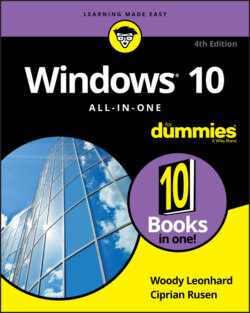Читать книгу Windows 10 All-in-One For Dummies - Ciprian Adrian Rusen, Woody Leonhard - Страница 5
List of Illustrations
Оглавление1 Book 1 Chapter 1FIGURE 1-1: The Windows 10 lock screen. Your picture may differ, but the functi...FIGURE 1-2: The Windows 10 login screen.FIGURE 1-3: The worldwide market share of desktop operating systems — April 201...FIGURE 1-4: Admiral Grace Hopper’s log of the first actual case of a bug being ...FIGURE 1-5: The enduring, traditional big box. FIGURE 1-6: Microsoft Surface Pro tablets typify the 2-in-1 combination of remo...FIGURE 1-7: The ASUS ZenBook Duo used to update this book. FIGURE 1-8: Comparative sizes of an SD, a miniSD, and a microSD card. FIGURE 1-9: The inside of a USB drive. FIGURE 1-10: The most common USB A, B, C, mini, and micro USB cables. FIGURE 1-11: RJ-45 Ethernet LAN connector. FIGURE 1-12: The back of a wireless router.FIGURE 1-13: HDMI has replaced the old VGA and DVI-D video adapters. FIGURE 1-14: Two different kinds of DVI-D cables — they work well, but don’t ca...FIGURE 1-15: The audio jacks on the back of a desktop computer.
2 Book 1 Chapter 2FIGURE 2-1: When you roll back to Windows 7 or 8.1, you are asked why you want ...FIGURE 2-2: The new Start menu should look at least vaguely familiar to just ab...FIGURE 2-3: The Windows 10 Weather app is a former UWP app because it’s based o...FIGURE 2-4: Drag a window to the edge or a corner, and the other available wind...FIGURE 2-5: Cortana sits, listening, and watching, waiting to help you. That sh...FIGURE 2-6: The Windows 10 desktop and Start menu.FIGURE 2-7: Windows 7 gadgets — at least from the interface point of view — wor...FIGURE 2-8: The new and greatly improved Task Manager.FIGURE 2-9: The Start menu, with the index that lets you jump to apps quickly.FIGURE 2-10: The Start menu in tablet mode.FIGURE 2-11: Microsoft Edge finally lets you cut the Internet Explorer cord.FIGURE 2-12: Search helps you find what you are looking for, but also displays ...FIGURE 2-13: Cortana knows all, sees all if you enable her.FIGURE 2-14: Task view (shown here on top with the new Timeline feature below) ...FIGURE 2-15: The Xbox game bar has many features useful to gamers.
3 Book 1 Chapter 3FIGURE 3-1: A Start screen like this is a dead giveaway for 8, 8.1, or RT.FIGURE 3-2: This machine runs 64-bit Windows 8.1 Pro.FIGURE 3-3: Here’s a telltale desktop in Windows 7.FIGURE 3-4: This is Windows 7 Pro Service Pack 1, 64-bit.FIGURE 3-5: Full system information is in the About box.
4 Book 2 Chapter 1FIGURE 1-1: The Windows 10 Start menu as seen on a 1920 x 1080 (HD) monitor.FIGURE 1-2: Tablet mode, a good place for touch-first types.FIGURE 1-3: The Mail app is indicative of the new Windows 10 apps.FIGURE 1-4: Windows 10 lets you create as many desktops as you like.FIGURE 1-5: Two desktops, each with different programs running.FIGURE 1-6: Both of the apps are running happily on Desktop 1.FIGURE 1-7: The Paint app in Windows 10.FIGURE 1-8: The Start apps list has an index.FIGURE 1-9: Microsoft Edge takes you straight to adville; do not pass go.FIGURE 1-10: Hey, Cortana (pause, pause). Tell me a joke!FIGURE 1-11: Alt+Tab cycles through all running apps.FIGURE 1-12: The Win-X, or Power User, menu can get you into the innards of Win...FIGURE 1-13: Emojis are — finally! — just a keyboard command away.
5 Book 2 Chapter 2FIGURE 2-1: The Windows 10 lock screen.FIGURE 2-2: Change your lock screen here.FIGURE 2-3: Choose your own picture, with or without Microsoft advertising.FIGURE 2-4: Choose which apps’ badges appear on the lock screen.FIGURE 2-5: Some of your photos from the Pictures folder will make a great pict...FIGURE 2-6: Your account’s sign-in options.FIGURE 2-7: Here’s where you draw your three taps/clicks, lines, and circles.FIGURE 2-8: Creating a PIN is easy.
6 Book 2 Chapter 3FIGURE 3-1: The Windows 7/8/8.1 action center is not to be confused with the Wi...FIGURE 3-2: The Windows 10 notific… err, action center.FIGURE 3-3: Scottrade’s notifications, generated by its web app, lock up the sy...FIGURE 3-4: A notification for an email I received.FIGURE 3-5: Make changes to how Windows 10 displays notifications.FIGURE 3-6: You can silence notifications from individual apps.FIGURE 3-7: Editing the list of quick actions available in the action center.
7 Book 2 Chapter 4FIGURE 4-1: Windows asks permission before performing administrative actions.FIGURE 4-2: Windows lays down a challenge before you dive in to another user’s ...FIGURE 4-3: Control which Windows 10 settings get synced across your Microsoft ...FIGURE 4-4: Accounts settings.FIGURE 4-5: Microsoft wants you to set up a Microsoft account.FIGURE 4-6: Here’s the second time Microsoft asks whether you want to set up a ...FIGURE 4-7: Now you get to the “adding a new account” part.FIGURE 4-8: Choose the account you want to change from standard to administrato...FIGURE 4-9: Maintain another user’s account.
8 Book 2 Chapter 5FIGURE 5-1: Sign up for an anonymous Hotmail/Outlook.com ID.FIGURE 5-2: Your new Microsoft account (née Windows Live ID, Hotmail account, M...FIGURE 5-3: Creating a Microsoft account with an email from another company.FIGURE 5-4: Your new Microsoft account is alive, with an email that is not from...FIGURE 5-5: Type the offline/local account, its password, and the password hint...FIGURE 5-6: Control the way Microsoft accounts sync here.
9 Book 2 Chapter 6FIGURE 6-1: Microsoft’s explanation of stock telemetry levels.FIGURE 6-2: The old crash reporting and CEIP settings have a new guise.FIGURE 6-3: GPS chips turn tiny. FIGURE 6-4: Carefully crafted orbits ensure that a GPS chip can almost always f...FIGURE 6-5: Windows 10’s Maps app wants you to reveal your location.FIGURE 6-6: Click the Change button to shut off the switch for location trackin...FIGURE 6-7: You can turn off location tracking for individual apps, as well.
10 Book 3 Chapter 1FIGURE 1-1: The Start Menu from Windows 10 opens when you click the Start butto...FIGURE 1-2: The full-screen start. If you see this, drop back to regular Start ...FIGURE 1-3: Tablet mode is similar to full-screen start but is designed for tou...FIGURE 1-4: Choose your desktop background (even a slideshow) here.FIGURE 1-5: Tiling can be a bit excessive.FIGURE 1-6: The Microsoft Solitaire Collection is great for mouse practice.FIGURE 1-7: Two drags and you can have Windows 10 arrange two programs side by ...FIGURE 1-8: Snap Assist helps you put two programs side by side by offering to ...FIGURE 1-9: Reverse the left and right mouse buttons with one click in the Sett...FIGURE 1-10: This old-fashioned Control Panel dialog box offers the setting for...FIGURE 1-11: The Windows Start menu can be customized a little bit.FIGURE 1-12: The Windows 10 taskbar lets you pinpoint what’s running and jump t...FIGURE 1-13: The most frequently used folders and recently accessed files, show...FIGURE 1-14: File Explorer helps you move around, even into the sky, with OneDr...FIGURE 1-15: Details view has more meat, less sizzle.FIGURE 1-16: Right-click an empty location, and choose New to create a file or ...FIGURE 1-17: Make Windows 10 show you filename extensions.FIGURE 1-18: Moving a folder to the \Public folder is easy, if you know the tri...FIGURE 1-19: Your \Public folders live here.FIGURE 1-20: Restore files one at a time or en masse.FIGURE 1-21: Create shortcuts the old-fashioned manual way.FIGURE 1-22: Tell your machine how long to run off to never-never-land.
11 Book 3 Chapter 2FIGURE 2-1: The normal mouse-and-keyboard version of the Start menu, in Windows...FIGURE 2-2: The tablet mode Start screen.FIGURE 2-3: In tablet mode, the left side of Start sits under the hamburger ico...FIGURE 2-4: After a few swift changes, your Start menu can look like this.FIGURE 2-5: Change your picture in the Settings app.FIGURE 2-6: You do have some control over what appears on the left side of the ...FIGURE 2-7: You can add a long list of icons to the far left of the Start menu.FIGURE 2-8: Looking for Control Panel? Check under Windows System.FIGURE 2-9: This is all the organizing the Start apps list can give.FIGURE 2-10: Adjust the Start menu vertically.FIGURE 2-11: Widen or squish the Start menu by dragging the edges.FIGURE 2-12: You can control tiles individually.FIGURE 2-13: Here’s my homemade collection of Microsoft Office tiles.
12 Book 3 Chapter 3FIGURE 3-1: The desktop is a complicated place.FIGURE 3-2: If your picture won’t fit the entire screen, first set the backgrou...FIGURE 3-3: Use a picture as your background.FIGURE 3-4: Choose a secondary color here.FIGURE 3-5: Seeking clarity the Windows 10 way.FIGURE 3-6: See the native resolution of your monitor here.FIGURE 3-7: The Magnifier can help make everything onscreen really big.FIGURE 3-8: The lens view slides across the top of a normal-sized view.FIGURE 3-9: It’s usually easy to put a program on the right side of the Start m...FIGURE 3-10: Drag a Windows 10 app to the desktop to create a shortcut there.FIGURE 3-11: Shortcuts are easy to set up, if you work through File Explorer.FIGURE 3-12: Sort all the icons on your desktop with a few clicks.FIGURE 3-13: The taskbar juggles many different tasks.FIGURE 3-14: The jump list for File Explorer.FIGURE 3-15: Lowly Paint’s jump list shows recently opened documents.FIGURE 3-16: Drag a file or folder to pin it to a taskbar icon.
13 Book 3 Chapter 4FIGURE 4-1: Set your default browser here.FIGURE 4-2: Chrome can handle these kinds of files and protocols.FIGURE 4-3: Sign of the times: Internet Explorer 11’s new welcome page invites ...FIGURE 4-4: The IE window includes everything you need to work on the web.FIGURE 4-5: If you’ve never used tabs, you’re in for a treat.FIGURE 4-6: Bring up the browsing history with Ctrl+H.FIGURE 4-7: You have full control over what kinds of browsing history gets dele...FIGURE 4-8: If msn.com is your favorite page on the web, you may want to consid...FIGURE 4-9: Set the home page(s) here.FIGURE 4-10: You can install Firefox from Edge or any other browser.FIGURE 4-11: Firefox is up and running.FIGURE 4-12: The Firefox settings (hamburger) menu.FIGURE 4-13: It’s easy to have Firefox always start in private browsing mode.FIGURE 4-14: Edit your raw, unsorted bookmarks.FIGURE 4-15: The Woody Stuff folder is under the Bookmarks Toolbar folder, so i...FIGURE 4-16: Firefox makes it easy to switch search engines.FIGURE 4-17: Firefox makes it easy to extend the browser with add-ons made by o...FIGURE 4-18: Google Chrome has all the usual controls, easily available.FIGURE 4-19: The New Tab page in Chrome includes an Apps icon.FIGURE 4-20: It’s easy to set the home page(s) for Chrome.FIGURE 4-21: Chrome bookmarks are simple and easy to organize.FIGURE 4-22: Advanced Search lets you narrow your Google search quickly and eas...FIGURE 4-23: Running the stringent search specified in Figure 4-22 turns up hun...FIGURE 4-24: DNSstuff offers a wide array of web- and Net-related tools.FIGURE 4-25: Why is the Internet so slow? Traceroute pinpoints pileups.FIGURE 4-26: Everything old is new again with the Archive.org Wayback Machine. ...
14 Book 3 Chapter 5FIGURE 5-1: Baristas don’t have to worry about their jobs. Yet.FIGURE 5-2: Start by letting Cortana in the door.FIGURE 5-3: Time to fish or cut bait.FIGURE 5-4: Start the customizing.FIGURE 5-5: Even more settings.FIGURE 5-6: Cortana’s great at telling you the MSN weather forecast.FIGURE 5-7: Time to sign in with a Microsoft account.FIGURE 5-8: Cortana is ready to go.FIGURE 5-9: Cortana’s settings lead to interesting places.FIGURE 5-10: Getting closer to the sanctorum of your details inside Microsoft.FIGURE 5-11: These privacy settings are inside the Settings app.
15 Book 3 Chapter 6FIGURE 6-1: Windows 10 has a bare-bones security questions list.FIGURE 6-2: If you can’t remember your password, type a bad one. You see this s...FIGURE 6-3: Windows 10 forces you to create a new password and hint.FIGURE 6-4: Run a check disk.FIGURE 6-5: Here’s a full report of defragmenting activities.FIGURE 6-6: Use NTFS compression on an entire drive.FIGURE 6-7: Select the files that you want to put in a zip file and right-click...FIGURE 6-8: Click a zip, and you get a context tab for Compressed Folder Tools.
16 Book 4 Chapter 1FIGURE 1-1: Here’s a preview of the Windows 10 Mail app.FIGURE 1-2: Outlook.com (formerly Hotmail) — note the ad on the top about Micro...FIGURE 1-3: I use Gmail as my email service.FIGURE 1-4: Here’s Outlook 2013, the way I used to see it.FIGURE 1-5: I use this Google calendar on many different devices.FIGURE 1-6: The Outlook.com Calendar has lots and lots of options.FIGURE 1-7: The Windows 10 Mail app works with just about any kind of email acc...FIGURE 1-8: Unless you want to change your Windows 10 login to a Microsoft acco...FIGURE 1-9: A month’s worth of messages.FIGURE 1-10: The hamburger icon expands to let you choose among the options.FIGURE 1-11: When you reply to a message or compose a new message, Mail gives y...FIGURE 1-12: Select the text and apply formatting in the usual way.FIGURE 1-13: To create a bulleted list, type the paragraphs, select them, and a...FIGURE 1-14: If you want to add a new email address, click Manage Accounts.FIGURE 1-15: Enter your Microsoft email account.FIGURE 1-16: Change the details of an account.FIGURE 1-17: Your first time in Win10 Calendar may make your head spin. Note th...FIGURE 1-18: Getting rid of the Holidays calendar cuts down the clutter.FIGURE 1-19: Create a new appointment or calendar entry.
17 Book 4 Chapter 2FIGURE 2-1: The Universal People app is a simple contact list.FIGURE 2-2: Add an account to your Windows 10 People app.FIGURE 2-3: The Add an Account dialog box looks just like the analogous dialog ...FIGURE 2-4: Disable all the contacts from a single source.FIGURE 2-5: The contact info for one of the world’s great philanthropists.FIGURE 2-6: Change the contact’s information here.FIGURE 2-7: Enter your new contact — your new Windows 10 People purpleperson.FIGURE 2-8: Choose a contact to stick on the taskbar.FIGURE 2-9: The chosen contact appears, ready to be pinned.
18 Book 4 Chapter 3FIGURE 3-1: The Photos app can bring in files from the Pictures folder on your ...FIGURE 3-2: Scroll down to the photo’s date.FIGURE 3-3: Select a photo to start working on it.FIGURE 3-4: You can select filters from a predefined list.FIGURE 3-5: Many traditional photo-adjusting tools are a swipe away.FIGURE 3-6: Accurate red-eye correction is just a few clicks away.FIGURE 3-7: These basic settings may prove useful.FIGURE 3-8: To add more folders to the Photos app’s trove or import pictures fr...FIGURE 3-9: Flickr has long been the favorite of photographers, professional an...FIGURE 3-10: ThisLife pulls pictures from just about anywhere, easily, and lets...FIGURE 3-11: Google Photos has revolutionized personal photo collecting, storag...
19 Book 4 Chapter 4FIGURE 4-1: If you’re already logged in to OneDrive, OneNote is ready and willi...FIGURE 4-2: OneNote is ready to get started.FIGURE 4-3: You can add a new notebook through the + Add Notebook link.FIGURE 4-4: The new notebook really does get saved to your OneDrive.FIGURE 4-5: Rename a tab — a section — by right-clicking.FIGURE 4-6: Creating a page, the OneNote way.FIGURE 4-7: Typing in a OneNote page is like falling off a log.FIGURE 4-8: Extensive drawing tools work better with a pen, but they’ll do okay...FIGURE 4-9: Drawing — even with a mouse — is easy.FIGURE 4-10: Here’s the page I want to put in OneNote.FIGURE 4-11: OneNote shares nicely with Microsoft Edge.FIGURE 4-12: A few settings may prove worthwhile.
20 Book 4 Chapter 5FIGURE 5-1: The basic road view calls out the major landmarks.FIGURE 5-2: Aerial view has a satellite shot with various notations.FIGURE 5-3: Even places with lots of elevation differences look like a 12th-cen...FIGURE 5-4: Points of interest appear with dots.FIGURE 5-5: Maps provides detailed driving instructions, sometimes with public ...FIGURE 5-6: Maps offers turn-by-turn instructions, with no voice. Where are you...FIGURE 5-7: Download maps from the Windows 10 Settings app.FIGURE 5-8: Groove Music is like a breath of fresh air.FIGURE 5-9: The clunky interface for adding more folders to your music collecti...FIGURE 5-10: The playlist constructed from Pink Floyd’s The Division Bell album...FIGURE 5-11: Slice and dice your music and playlists here.FIGURE 5-12: Your own videos appear under the Personal menu, up at the top.FIGURE 5-13: Playing your own videos is easy.
21 Book 5 Chapter 1FIGURE 1-1: See the logo of the old Edge (on the left) versus the new Edge (on ...FIGURE 1-2: Edge in all its Spartan glory.FIGURE 1-3: Navigation is the same in Edge as in any other browser.FIGURE 1-4: Read Aloud reads back what you see on a web page.FIGURE 1-5: The new tab page in Microsoft Edge.FIGURE 1-6: The Cuoco restaurant in Seattle should be added to your Favorites.FIGURE 1-7: Adding the site to your reading collections in Microsoft Edge.FIGURE 1-8: Immersive Reader mode in Microsoft Edge.FIGURE 1-9: A simple set of settings for Edge.FIGURE 1-10: A deeper dive into Edge’s settings.FIGURE 1-11: The Privacy and Services settings are worth looking into.FIGURE 1-12: Display the Home button and type the URL you want to be your home.FIGURE 1-13: Change the default search engine.FIGURE 1-14: Edge extensions appear.FIGURE 1-15: The LastPass extension.FIGURE 1-16: Confirming that you want to add your extension to Edge.
22 Book 5 Chapter 2FIGURE 2-1: It's time to sign in to Skype.FIGURE 2-2: Ready to start Skypeing.FIGURE 2-3: Skype bots may provide worthwhile info. Some day.FIGURE 2-4: Ding! Your sound check service.FIGURE 2-5: A potential new contact.FIGURE 2-6: Skype sends a message to the person you’d like to turn into a frien...FIGURE 2-7: Accept a contact request and the conversation can begin immediately...FIGURE 2-8: Settings for controlling Skype notifications.FIGURE 2-9: Starting a group call in Skype for Windows 10.FIGURE 2-10: Recording a Skype call.FIGURE 2-11: Skype collects minimal information about you.FIGURE 2-12: Facebook’s Messenger is now my go-to messaging platform.
23 Book 5 Chapter 3FIGURE 3-1: Here’s a peek at the Microsoft Store.FIGURE 3-2: You can only window-shop with a local account.FIGURE 3-3: The app-ordering page for the Adobe Photoshop Elements app.FIGURE 3-4: Apps run quite a gamut, but they’re a mile wide and an inch deep.FIGURE 3-5: Looking for news in the Microsoft Store.FIGURE 3-6: Lots of, uh, big-name News apps on offer.FIGURE 3-7: Click Get Updates to make sure everything is up to speed.FIGURE 3-8: The updates go through, although you can stop one of them if you pr...FIGURE 3-9: From time to time, even app updates fail. Don’t panic. Call Saul.
24 Book 5 Chapter 4FIGURE 4-1: Games offered at the Microsoft Store.FIGURE 4-2: If it tickles your fancy, install it.FIGURE 4-3: Games appear just like any other app in the Recently Added list.FIGURE 4-4: Turning game mode on or off.FIGURE 4-5: Use the game bar while you play games in Windows 10.FIGURE 4-6: Using Xbox Network to test your connection to Xbox Live services.FIGURE 4-7: These apps are published by Microsoft Studios.FIGURE 4-8: Klondike, the game you remember from when you were a kid.FIGURE 4-9: Minesweeper works like the original but looks much better.
25 Book 6 Chapter 1FIGURE 1-1: OneDrive files look and act a lot like everyday files, but they’re ...FIGURE 1-2: If you’re using a local Windows 10 account, hook it into OneDrive w...FIGURE 1-3: A short explainer for Files On-Demand.FIGURE 1-4: The status icons for folders and files stored in OneDrive reassure ...FIGURE 1-5: Options for controlling OneDrive.FIGURE 1-6: Turn Files On-Demand on or off here.FIGURE 1-7: Either sync all OneDrive data on this machine, or choose which fold...FIGURE 1-8: Set what you want OneDrive to back up for you.FIGURE 1-9: The result of applying your OneDrive sync settings.FIGURE 1-10: If you open a DOC file from OneDrive, Online Word appears to handl...FIGURE 1-11: The OneDrive app on an Android smartphone.FIGURE 1-12: Changing the OneDrive state of the Math Problems folder.FIGURE 1-13: The OneDrive Share dialog.
26 Book 6 Chapter 2FIGURE 2-1: The Universal Windows Facebook app left much to be desired.FIGURE 2-2: Some Facebook apps are still available in the Microsoft Store.FIGURE 2-3: The Facebook.com Sign Up page.FIGURE 2-4: Adding your Facebook picture.FIGURE 2-5: A fresh Facebook account.FIGURE 2-6: The most important security setting is two-factor authentication.FIGURE 2-7: The default is for all future posts to be visible only by friends.FIGURE 2-8: Don’t be too surprised if you see some bizarre apps and websites th...FIGURE 2-9: Your Timeline is your resume in the Facebook world.FIGURE 2-10: The options available for every item in your Timeline.FIGURE 2-11: You can add items to the Timeline and mark them as a specific life...FIGURE 2-12: The Messenger app for Windows 10.FIGURE 2-13: The Facebook Watch app for Windows 10.
27 Book 6 Chapter 3FIGURE 3-1: A typical tweet from an atypical source.FIGURE 3-2: Two sample tweets with hashtags.FIGURE 3-3: The interconnections among Twitter users during the Egyptian uprisi...FIGURE 3-4: All you need to sign up for Twitter is a valid phone number or emai...FIGURE 3-5: Use a safe password for your Twitter account.FIGURE 3-6: Choose a picture for your account.FIGURE 3-7: Choose who you want to follow on Twitter.FIGURE 3-8: Creating your first tweet.FIGURE 3-9: Reply to a tweet.FIGURE 3-10: Retweet a tweet to all your followers — with or without your own c...FIGURE 3-11: Tweetium makes managing multiple Twitter accounts easy.
28 Book 6 Chapter 4FIGURE 4-1: Signing up for LinkedIn is easy.FIGURE 4-2: You must complete a lot of data for a LinkedIn account.FIGURE 4-3: Provide details about whether you're a student or an employee.FIGURE 4-4: It is time to add your LinkedIn picture.FIGURE 4-5: LinkedIn takes you to the main page.FIGURE 4-6: Even if you’re only moderately well connected, you can have hundred...
29 Book 7 Chapter 1FIGURE 1-1: The old-fashioned Control Panel is still alive and well — just hard...FIGURE 1-2: The new Settings app looks inviting, but it doesn’t have all the se...FIGURE 1-3: System’s Storage pane lets you free up space and specify where to p...FIGURE 1-4: Control exactly what gets synced among computers using your Microso...FIGURE 1-5: The Windows 10 Control Panel is a sight to behold.FIGURE 1-6: Create a shortcut to the Windows Update pane in the Settings app.FIGURE 1-7: The new shortcut takes you straight to the Windows Update pane.FIGURE 1-8: God mode is a massive collection of 230 shortcuts into all sorts of...FIGURE 1-9: Choose the language that you want to add to Windows 10.FIGURE 1-10: The settings available when installing a new language.
30 Book 7 Chapter 2FIGURE 2-1: Troubleshooting wizards can cut to the heart of a problem, if you c...FIGURE 2-2: Full version information is an “about” away.FIGURE 2-3: To get wushowhide to hide updates, go to the Advanced options and t...FIGURE 2-4: The sfc /scannow command scans all your system files.FIGURE 2-5: The Reliability Monitor report.FIGURE 2-6: Adding Windows Sandbox to Windows 10.FIGURE 2-7: Help from the Internet is here!FIGURE 2-8: The Windows Help website’s Virtual Agent doesn’t always answer the ...FIGURE 2-9: The Snipping Tool can take screen-shots in a few steps.FIGURE 2-10: The unassuming Steps Recorder.FIGURE 2-11: Save the recording as soon as you finish it.FIGURE 2-12: The recording appears as a series of snapshots, with detailed acco...FIGURE 2-13: Windows Remote Assistance wants to know whether you’re giving or g...FIGURE 2-14: The best choice is to save the invitation as a file.FIGURE 2-15: Windows Remote Assistance.FIGURE 2-16: Remote Assistance requires your explicit permission.FIGURE 2-17: Your computer gets this Remote Assistance bar.FIGURE 2-18: Your guru friend sees your entire desktop in a special Remote Assi...FIGURE 2-19: Allow your guru friend to take over.
31 Book 7 Chapter 3FIGURE 3-1: The original File Explorer layout.FIGURE 3-2: Have File Explorer show you libraries.FIGURE 3-3: Bringing back the stunted version of libraries.FIGURE 3-4: Adding Public folders to your libraries.FIGURE 3-5: Public folders now appear where they should’ve been in the first pl...FIGURE 3-6: The default libraries in Windows 10.FIGURE 3-7: Adding a folder to a library is easy, if you start by going to the ...FIGURE 3-8: Even though the folder hasn’t moved, it’s now included in the libra...FIGURE 3-9: Manage your libraries from this ribbon.FIGURE 3-10: Start your own custom library.
32 Book 7 Chapter 4FIGURE 4-1: Start with three drives, two for your storage pool.FIGURE 4-2: Create a new storage pool.FIGURE 4-3: Windows 10 allows you to pool any drives other than those that cont...FIGURE 4-4: Windows 10 wants you to give the new Storage Space a name and drive...FIGURE 4-5: If it weren’t for the fact that you just created it, you probably w...FIGURE 4-6: Full details of your Storage Space and the storage pool it sits on.
33 Book 7 Chapter 5FIGURE 5-1: Get version details on the About pane.FIGURE 5-2: A wired (Ethernet) connection looks like this.FIGURE 5-3: Set your Ethernet connection to metered.FIGURE 5-4: If you have a Wi-Fi connection, it’ll look like this.FIGURE 5-5: Slide Set as Metered Connection to On.FIGURE 5-6: Control Windows Update from here.FIGURE 5-7: Setting the hours when Windows 10 doesn’t restart for updates.
34 Book 7 Chapter 6FIGURE 6-1: The alarm clock starts with a 7:00 am weekday wakeup call, but it’s...FIGURE 6-2: Enter a new alarm here.FIGURE 6-3: It’s easy to add a location to the world clock.FIGURE 6-4: The Timer is a straightforward countdown timer.FIGURE 6-5: Notepad rocks in a geriatric sort of way.FIGURE 6-6: WordPad includes rudimentary formatting and the capability to embed...FIGURE 6-7: Need a character from a different language? Use the desktop Charact...FIGURE 6-8: The standard calculator, with a conventional keyboard.FIGURE 6-9: The volume converter lets you choose from many different measures o...FIGURE 6-10: The start of something 3D.FIGURE 6-11: The canvas.FIGURE 6-12: The 3D item grows dragging handles — in three dimensions.FIGURE 6-13: Use Stickers and 3D Doodle to round out your masterpiece.FIGURE 6-14: The 3D library contains an enormous collection of high-quality cli...
35 Book 7 Chapter 7FIGURE 7-1: Let Windows 10 do all the work.FIGURE 7-2: Even my mechanical keyboard, HyperX Alloy Elite RGB is recognized a...FIGURE 7-3: All the printers accessible to this machine — most of which aren’t ...FIGURE 7-4: Setting the new printer as the default.FIGURE 7-5: A typical Devices and Printers listing.FIGURE 7-6: All the documents you have waiting to print display in the queue.
36 Book 8 Chapter 1FIGURE 1-1: File History is in the Settings app.FIGURE 1-2: With an external drive connected, it's time to turn on File History...FIGURE 1-3: Configure how File History works using the Backup Options.FIGURE 1-4: Your backup data appears way down in a chain of files; they’re stor...FIGURE 1-5: You need to find the file you want to restore, starting at the top.FIGURE 1-6: First, find the location. Then find the correct version.FIGURE 1-7: You can restore an entire folder full of files all at once.FIGURE 1-8: File History accessed from the Control Panel.FIGURE 1-9: Exclude individual folders from File History.FIGURE 1-10: Take control of your backups here.FIGURE 1-11: Dropbox popularized cloud storage.FIGURE 1-12: Google Drive works very well with Google Apps.FIGURE 1-13: iCloud works with Apple products but makes it difficult to share f...
37 Book 8 Chapter 2FIGURE 2-1: Run Reset from the Settings app.FIGURE 2-2: Well, whaddya say, punk? Keep 'em or blast 'em away?FIGURE 2-3: These apps — yes, even apps from Microsoft — won’t survive a reset.FIGURE 2-4: What Reset your PC with Remove Everything does.FIGURE 2-5: The cleanup options in Start Fresh are like those in Refresh.FIGURE 2-6: The hard-to-find System Restore option.FIGURE 2-7: Give your restore point a name.FIGURE 2-8: See? Wizards are in Windows 10.FIGURE 2-9: The latest restore point isn’t always the best restore point.FIGURE 2-10: Windows can scan the restore point to see what programs will be af...FIGURE 2-11: The hallmark of the Windows Recovery Environment.FIGURE 2-12: Advanced boot options.
38 Book 8 Chapter 3FIGURE 3-1: Events are logged by various parts of Windows.FIGURE 3-2: The result of an eventid.net lookup for the error 10010.FIGURE 3-3: When something goes out to lunch, it leaves a trace in Reliability ...FIGURE 3-4: Here, you can find the key deleterious events and what they mean.
39 Book 8 Chapter 4FIGURE 4-1: Task Manager lets you control running programs.FIGURE 4-2: Keep tabs on all the processes that run inside Windows 10.FIGURE 4-3: Keep tabs on the key components of your PC’s performance.FIGURE 4-4: Resource Monitor tells you at a glance what’s going wrong with your...FIGURE 4-5: A comprehensive list of all the time you’ve spent using each of the...FIGURE 4-6: A subset of those cycle-stealing auto-startup programs.FIGURE 4-7: Autoruns finds many more sneaky autorunning programs than Task Mana...FIGURE 4-8: All details about every process appear here.FIGURE 4-9: Managing Windows 10 startup apps from Settings.FIGURE 4-10: Add the new drive here.FIGURE 4-11: The wizard takes you through all the steps.FIGURE 4-12: Hyper-V must be turned on before you can use it.FIGURE 4-13: Create new virtual machines here.FIGURE 4-14: Hyper-V shows you its main options.FIGURE 4-15: Set up a virtual switch now, while it’s easy.FIGURE 4-16: Flesh out the virtual switch here.FIGURE 4-17: Start by giving the VM a name you will recognize.FIGURE 4-18: The VM you created is now available.FIGURE 4-19: A Windows 7 virtual machine running inside Windows 10.
40 Book 9 Chapter 1FIGURE 1-1: The Conficker worm employed programmability built into Windows or s...FIGURE 1-2: Most infections happen when people don’t think about what they’re d...FIGURE 1-3: If you click the link, you open a page that looks much like the Pay...FIGURE 1-4: This is a fake eBay sign-on site. Can you tell the difference from ...FIGURE 1-5: If enough people report a site as being dangerous, you see a warnin...FIGURE 1-6: Oh me, oh my, he’s going to send the FBI.FIGURE 1-7: The header for the 419 message in Figure 1-6.FIGURE 1-8: Confirmation that a message came from Nigeria.FIGURE 1-9: Windows Security, ready for action.FIGURE 1-10: Rogue antimalware gives you reason to pay.FIGURE 1-11: Win32/FakeSecSen scares you into thinking you must pay to clean yo...FIGURE 1-12: The lock indicates a secure site.
41 Book 9 Chapter 2FIGURE 2-1: Windows Security is up and running.FIGURE 2-2: The three different HTTPS padlocks in Chrome.FIGURE 2-3: Firefox gives detailed, site security information.
42 Book 9 Chapter 3FIGURE 3-1: The Windows Security main screen.FIGURE 3-2: The current status of Windows Security signature file updates.FIGURE 3-3: Scan settings for Windows Security.FIGURE 3-4: A full history of the actions Defender’s taken appear here.FIGURE 3-5: You have to set up controlled folder access manually — and doing so...FIGURE 3-6: SmartScreen may take the credit for the bust, but Windows Security ...FIGURE 3-7: If SmartScreen can’t phone home, it leaves you on your own.FIGURE 3-8: Think twice before turning off SmartScreen.FIGURE 3-9: The AwardBIOS Setup Utility.FIGURE 3-10: The UEFI interface on an ASUS PC.FIGURE 3-11: User Account Control tries to keep you from clobbering your system...FIGURE 3-12: Windows allows you to change the level of UAC intrusiveness.FIGURE 3-13: Allow installed programs to poke through the firewall.FIGURE 3-14: Allow a program (that you’ve thoroughly vetted!) to break through ...
43 Book 9 Chapter 4FIGURE 4-1: Manage everything from the BitLocker Drive Encryption window.FIGURE 4-2: Choose how you want to save the BitLocker recovery key.FIGURE 4-3: LastPass is on the job if you can see a red asterisk in the upper-r...FIGURE 4-4: An enormous number of programs are just a few clicks away.FIGURE 4-5: Ninite’s clean installer delivers programs without extraneous junk.FIGURE 4-6: NoScript’s default configuration really locks things down.FIGURE 4-7: Private Internet Access makes industrial-strength protected communi...
44 Book 10 Chapter 1FIGURE 1-1: Enabling Remote Desktop in Windows 10.FIGURE 1-2: The Remote Desktop app allows you to connect to other computers.FIGURE 1-3: You see the desktop of the remote computer and you use it as your o...FIGURE 1-4: All the ports used by monitors, new and old. FIGURE 1-5: The Project options in Windows 10.FIGURE 1-6: Microsoft LifeCam HD-3000.FIGURE 1-7: The Date and Time window where you add clocks to the taskbar.FIGURE 1-8: The clocks you added appear just above the calendar.
45 Book 10 Chapter 2FIGURE 2-1: On an Android smartphone, choose to use the USB connection for tran...FIGURE 2-2: If the device installs properly, you can get at files through File ...FIGURE 2-3: Choosing which smartphone you have: Android or iPhone.FIGURE 2-4: Linking an Android smartphone to a Windows 10 PC.FIGURE 2-5: The Your Phone app in Windows 10.FIGURE 2-6: Linking your iPhone to your Windows 10 PC involves installing Micro...FIGURE 2-7: When using Your Phone with an iPhone, the app is just empty space.FIGURE 2-8: DroidCam helps you use your smartphone as a webcam for your PC.FIGURE 2-9: Install the iCloud app and you can control it from this Settings pa...FIGURE 2-10: The landing page for installing iTunes.FIGURE 2-11: Accessing the iTunes Store with your Apple ID.FIGURE 2-12: Options for using iTunes to sync music from your PC to your iPhone...FIGURE 2-13: TeamViewer lets you control your PC from an iPhone or iPad — and i...FIGURE 2-14: Microsoft Edge has a built-in PDF viewer.FIGURE 2-15: The calibre app translates and organizes.FIGURE 2-16: Choose the device you use most commonly.FIGURE 2-17: The calibre app displays, and allows you to edit, a lot of data ab...FIGURE 2-18: Choose the new book format in the Output Format box.FIGURE 2-19: Your Account settings are here.FIGURE 2-20: Add your send-enabled friends to this list.
46 Book 10 Chapter 3FIGURE 3-1: G Suite runs from $5 to $25 per person per month, with discounts fo...FIGURE 3-2: Signing up for a Google account is free and easy.FIGURE 3-3: Your brand-new Gmail account comes with an email message.FIGURE 3-4: Create a new email message here.FIGURE 3-5: Adding a POP3 account to Gmail is easy, if you know the server name...FIGURE 3-6: Google Drive is familiar to anyone who’s used a cloud drive.FIGURE 3-9: It’s safer to create new documents from inside Google Drive, rather...FIGURE 3-7: Files you drag or copy into the Google Drive folder on your desktop...FIGURE 3-8: Simple Microsoft Office documents render well, but more complex doc...FIGURE 3-10: Use your current domain name, or have Google set one up for you.
47 Book 10 Chapter 4FIGURE 4-1: Sign up for an @hotmail.com or @outlook.com email address.FIGURE 4-2: Microsoft asks for personal details, such as your country and birth...FIGURE 4-3: Your Outlook.com inbox and the personalization options.FIGURE 4-4: The Archive folder (note the Archive heading at the top) can hold a...FIGURE 4-5: Microsoft’s Outlook Service Status site gives a broad overview of t...FIGURE 4-6: Compare the Microsoft party line with the crowdsourced Downrightnow...FIGURE 4-7: The Gmail Settings page.FIGURE 4-8: Enter the details for your Outlook.com account here.
48 Book 10 Chapter 5FIGURE 5-1: File History, the Windows 10 version of Time Machine.FIGURE 5-2: VLC Media Player plays every song and video type imaginable, even y...FIGURE 5-3: LastPass gives you one place to store all your passwords — and all ...FIGURE 5-4: Recuva undeletes files — even on your phone or camera.FIGURE 5-5: Nextpad runs rings around Notepad, and it’s simple, fast, and easy.FIGURE 5-6: Install or update almost any desktop app, any time, with Ninite.FIGURE 5-7: 7-Zip may not have the greatest interface, but it’s a workhorse.FIGURE 5-8: qBittorrent doesn’t have uTorrent’s baggage.