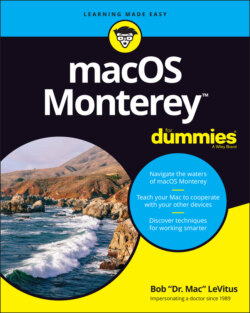Читать книгу macOS Monterey For Dummies - Bob LeVitus - Страница 3
macOS Monterey™ For Dummies® To view this book's Cheat Sheet, simply go to www.dummies.com and search for “macOS Monterey For Dummies Cheat Sheet” in the Search box. Table of Contents
Оглавление1 Cover
2 Title Page
3 Copyright
4 Introduction About This Book Foolish Assumptions Icons Used in This Book Beyond the Book Where to Go from Here
5 Part 1: macOS Basics Chapter 1: macOS Monterey 101 (Prerequisites: None) Gnawing to the Core of macOS A Safety Net for the Absolute Beginner (or Any User) Not Just a Beatles Movie: Help and the Help Menu Chapter 2: Desktop and Windows and Menus (Oh My!) Touring Finder and Its Desktop Anatomy of a Window Dialog Dealie-Boppers Working with Windows Menu Basics Chapter 3: What’s Up, Dock? A Quick Introduction to Your Dock Customizing Your Dock Chapter 4: Getting to Know Finder and Its Desktop Introducing Finder and Its Minions: The Desktop and Icons Aliases Are Awesome! The View(s) from a Window Finder on the Menu Customizing Finder Windows Digging for Icon Data in the Info Window Chapter 5: Delving Even Deeper into Monterey’s Desktop and Finder Cleaning Up Your Desktop Automatically with Stacks Quick Actions: Now Playing All Over Monterey Do It Quicker with Finder Quick Actions Four More Cool Monterey Tricks
6 Part 2: How Stuff Works Chapter 6: Having It Your Way Introducing System Preferences The Desktop & Screen Saver System Preferences Pane The General System Preferences Pane Adjusting the Keyboard, Mouse, Trackpad, and Other Hardware The Sound System Preferences Pane Chapter 7: Opening and Saving Files A Quick Primer on Finding Files Understanding the macOS Folder Structure Saving Your Document Before It’s Too Late Open, Sez Me Chapter 8: File and Folder Management Made Easy Organizing Your Stuff in Folders Shuffling Files and Folders The Incredible iCloud+ (and iCloud Drive) Chapter 9: Comprehending the macOS Clipboard Introducing the Clipboard Copying Files and Folders Pasting from the Clipboard Monterey’s Universal Clipboard
7 Part 3: Getting Things Done Chapter 10: Five Terrific Time-Saving Tools With a Quick Look Spotlight on Finding Files and Folders Faster Blast Off with Mission Control Taking Control of Essential Settings Launchpad: The Place for Applications Chapter 11: Organizing Your Life Keeping Track with Calendar Reminders: Protection Against Forgetting Everything You Need to Know about Notification Center Use Notes for Making Notes Take a Quick Note with Quick Note Tracking Productivity with Screen Time Chapter 12: Are You Siri-ous? What Siri Can Do for You Working with Siri Making Siri Your Own Chapter 13: Maps Are Where It’s At Finding Your Current Location with Maps Finding a Person, Place, or Thing Views, Zooms, and Pans Maps and Contacts Time-saving Map Tools: Favorites, Guides, and Recents Smart Map Tricks Chapter 14: Apps Born in iOS Taking Stock of the Market with Stocks Read All about It in News Recording Memos with Voice Memos Automating Repetitive Tasks with Shortcuts Controlling Lights, Locks, and More with Home
8 Part 4: Getting Along with Others Chapter 15: (Inter)Networking Getting Connected to the Internet Browsing the Web with Safari Chapter 16: Dealing with People Collecting Your Contacts Audio and Video Calls with FaceTime Chapter 17: Communicating with Mail and Messages Sending and Receiving Email with Mail Communicating with Messages Chapter 18: Sharing Your Mac and Liking It Introducing Networks and File Sharing Setting Up File Sharing Access and Permissions: Who Can Do What Connecting to a Shared Disk or Folder on a Remote Mac Changing Your Password More Types of Sharing
9 Part 5: Getting Creative Chapter 19: The Musical Mac Apple Music and iTunes Match Rock! Introducing Music (the App Formerly Known as iTunes) Working with Media All about Playlists Chapter 20: The Multimedia Mac Playing Movies and Music in QuickTime Player Watching TV Using the Books App Finding and Listening to Podcasts with the Podcasts App You’re the Star with Photo Booth Viewing and Converting Images and PDFs in Preview Chapter 21: Words and Letters Processing Words with TextEdit Font Mania Chapter 22: Publish or Perish: The Fail-Safe Guide to Printing Before Diving In … Ready: Connecting and Adding Your Printer Set: Setting Up Your Document with Page Setup Print: Printing with the Print Sheet Preview and PDF Options
10 Part 6: Care and Feeding Chapter 23: Features for the Way You Work Finally, a Dark Mode App Shopping, Improved Using Your iPhone as Your Mac's Camera or Scanner Talking and Listening to Your Mac Automatic Automation A Few More Useful Goodies Chapter 24: Safety First: Backups and Other Security Issues Backing Up Is (Not) Hard to Do Why You Need Two Sets of Backups Non-Backup Security Concerns Protecting Your Data from Prying Eyes Chapter 25: Utility Chest In the Applications and Utilities Folders Screenshot Chapter 26: Troubleshooting macOS About Startup Disks and Booting Recovering with Recovery HD If Your Mac Crashes at Startup Managing Storage
11 Part 7: The Part of Tens Chapter 27: Ten Ways to Speed Up Your Mac Experience Use Those Keyboard Shortcuts Improve Your Typing Skills Try a Different Keyboard Change Your Resolution Purchase a Faster Mac Add RAM Add a Second Display Use Your iPad as a Second Display Upgrade to a Solid-State Drive (SSD) Get More Storage Chapter 28: Ten Great Websites for Mac Freaks The Mac Observer Macworld TidBITS iMore AppleWorld.Today The Wirecutter Apple Support Other World Computing Apple’s Refurbished and Clearance Store Six Colors
12 Index
13 About the Author
14 Advertisement Page
15 Connect with Dummies
16 End User License Agreement