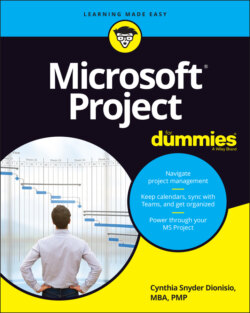Читать книгу Microsoft Project For Dummies - Cynthia Dionisio Snyder, Cynthia Snyder Dionisio - Страница 49
Making a Task Note
ОглавлениеDespite the wealth of information that you can enter about a task and its timing, not everything can be said with settings. That’s why every task includes an area to enter notes. You may use this feature, for example, to enter background information about constraints, detail a step-by-step process that’s summarized by the task duration, enter information about stakeholders, or list vendor contact information that’s relevant to the task.
To enter task notes, follow these steps:
1 Double-click a task.The Task Information dialog box appears.
2 Select the Notes tab, as shown in Figure 3-8.
3 In the Notes area, type any information you like.You can enter contact information, notes about resources, or other useful information about the task.
4 Format the note, if desired.Click the buttons at the top of the Notes area to change the font. You can alsoLeft-align, center, or right-align text.Format text as a bulleted list.Insert an object.
5 Click the OK button to save the note.You will notice that a note icon appears in the information column indicating there is now a note there.
© John Wiley & Sons, Inc.
FIGURE 3-8: Creating a task note.