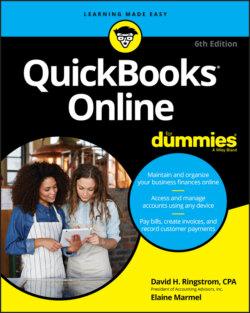Читать книгу QuickBooks Online For Dummies - Elaine Marmel, David H. Ringstrom - Страница 8
ОглавлениеIntroduction
Most small business owners do something besides accounting; they sell products or services. Many small business owners address accounting only because they have to address it — to meet legal requirements, such as reporting earnings and paying employees.
QuickBooks helps take the pain out of the process; in fact, accounting can become downright tolerable. And QuickBooks Online (QBO) makes accounting almost easy. Because QBO is a web-based product with mobile versions, you can securely do what you need to do from anywhere at any time of day. And, because QBO is web-based, you can easily share your data with your accountant — again, anywhere and at any time.
In most cases, QuickBooks Desktop users who want to stick with something they know but now yearn for the flexibility of a web-based product won’t be disappointed. QBO’s functionality will feel very familiar to them, and they can migrate their QuickBooks Desktop company to QBO.
Accountants can easily support QuickBooks clients via QuickBooks Online Accountant (QBOA), the sister product of QBO that enables seamless collaboration between accountants and their clients.
Use this book to help you learn how to use QBO and QBOA.
About This Book
Intuit’s web-based accounting product is really two products: End users who want to do their accounting on the web or on mobile devices use QBO, whereas accountants use QBOA, which enables the accountant to log in to a client’s books and make changes and queries as needed. Although much of QBO and QBOA look and behave alike, QBOA incorporates tools that an accountant needs while working on a client’s books. And accountants need to manage multiple client companies, whereas end user clients typically do not.
QBO and QBOA are not for everyone. Before you commit to Intuit’s web-based solution, you need to explore the available editions and examine the requirements for the products.
Because these products are both similar and different, we’ve divided this book into three parts. In the first part of the book, we examine what QBO and QBOA are — and what they aren’t — and we describe what you need to be able to use QBO and QBOA. We explain the various editions available and the product costs at the time we wrote this book, and we describe the available features.
The second part of the book focuses on using QBO and is aimed at the end user; but, the accountant who opens a client’s company via QBOA will be able to use the same tools that the end user uses to manage lists, enter transactions, and print reports.
The third part of the book is aimed at the accountant and covers using QBOA.
We don’t pretend to cover every detail of every feature in QBO or QBOA. Instead, we’ve focused on covering the tools we think most users will need as they navigate QBO and QBOA.
As we discuss in Chapter 2, there are different versions of QBO; we used QBO Plus as we wrote this book because that’s the version available in the sample company. As you’ll see in subsequent chapters, QBO Advanced adds even more features for those that need even more functionality. Users of other versions might find references in this book to features they don’t have because they aren’t using the Plus or Advanced versions.
Before diving in, we have to get a few technical convention details out of the way:
Text that you’re meant to type as it appears in the book is bold. The exception is when you’re working through a list of steps: Because each step is bold, the text to type is not bold.
Web addresses and programming code appear in monofont. If you’re reading a digital version of this book on a device connected to the Internet, note that you can tap or click a web address to visit that website, like this:
www.dummies.com.You can use QBO and QBOA from their Android and iOS apps, from the Windows desktop app (which works on Windows desktop computers, tablets, and laptops, but not on Windows phones), or from Chrome, Firefox, Safari, or Internet Explorer. At the time we wrote this book, a variety of issues existed if you tried to use QBO and QBOA with Microsoft Edge. In my experience, QBO and QBOA function best in Chrome. For that reason, we used Chrome throughout this book and we’ve devoted The Part of Tens chapters in this book to Chrome so that, if you aren’t familiar with Chrome, you can get up and running more quickly.
When we discuss a command to choose, we’ll separate the elements of the sequence with a command arrow that looks like this: ⇒ . For example, when you see Chrome Menu ⇒ Settings, that means you should click the Chrome Menu button (on the right side of the Chrome screen — see Chapter 16 for a description of Chrome’s screen elements) and, from the drop-down menu that appears, click Settings.
Foolish Assumptions
We had to assume some things about you to write this book. Here are the assumptions we made:
You know that you need to manage the accounts for your business, and you might even have some sort of setup in place to record this information. We don’t assume that you know how to do all that on a computer.
You have some interest in managing the accounts for your business using a web-based product.
You are probably but not necessarily a QuickBooks Desktop edition user.
You have a personal computer or Mac (that you know how to turn on). Your PC must be running Microsoft Windows 7, Windows 8.1, or Windows 10; we wrote this book using Windows 10. Your Mac must be running OS X 10.11 or later.
You might have purchased an edition of QuickBooks Online, but not necessarily.
Icons Used in This Book
Think of these icons as the fodder of advice columns. They offer (hopefully) wise advice or a bit more information about a topic under discussion.
This icon points out juicy tidbits that are likely to be repeatedly useful to you — so please don’t forget them.
Mr. Spock! Scotty! Red Alert! Well, okay, it’s really not life-threatening. In this book, you see this icon when we’re trying to help you avoid mistakes that can cost money.
When you see this icon, you’ve come across material that isn’t critical to understand but will satisfy the curious. Think “inquiring minds want to know” when you see this icon.
Beyond the Book
In addition to the content in this book, this product also comes with a free access-anywhere cheat sheet that gives you keyboard shortcuts for QBO and QBOA and some handy tool buttons in QBO. To get this cheat sheet, simply go to www.dummies.com and search for “QuickBooks Online For Dummies Cheat Sheet” in the Search box.
Where to Go from Here
Simply turn the page. Seriously. You can dive in anywhere you want and come back as often as you like. You don’t have to read through this book cover to cover because each section stands alone and provides step-by-step instructions for common tasks. You should consider this book a reference that you use when you need it.
That said, if you’re just getting started with QBO or QBOA, you might want to turn the page and follow, in order, the chapters in Part 1. Then feel free to explore any topic you want, using the table of contents or the index to help you find a topic.