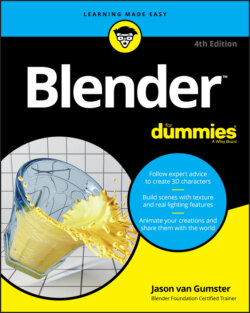Читать книгу Blender For Dummies - Jason van Gumster - Страница 96
Selecting with parents and collections
ОглавлениеWhen you’re using parenting and collections, you gain the ability to rapidly select your objects according to their groupings. Choose Select ⇒ Select Grouped or press Shift+G, and you see a menu with a variety of options:
Children: If you have a parent object selected, choosing this option adds all that object’s children to the list of selected objects.
Immediate Children: Similar to selecting all children, except this option traverses down the hierarchy by one step only. Children of children are not added to the selection.
Parent: If the object you’ve selected has a parent object, that parent is added to the selection.
Siblings: This option is useful for selecting all the children of a single parent. It does not select the parent object, nor does it select any children that these sibling objects may have.
Type: This option is useful for making very broad selections. Use Type when you want to select all lights or all meshes or armatures in a scene. This option bases its selection on the type of object you currently have as your active object.
Collection: Use this option to select objects that live in the same collections. If an object is in multiple collections, any objects that share any collection with your selected object are added to the selection.
Hook: If you’ve added hooks, which are objects that control selected vertices or control points in an object, this option selects them. You can find more information on hooks in Chapter 12.
Pass: Similar to layers, objects may have a Pass Index value that is useful for compositing and post-production work in Blender. Choosing this option selects any objects that share the active object’s Pass Index value. You can find more information on passes and the Pass Index in Chapter 18.
Color: This option allows you to select objects that have the same color, regardless of whether or not they link to the same material datablock.
Keying Set: Keying sets (covered more in Chapter 13) are used for organizing a group of objects and properties for animation. They’re properties that all have keyframes set at the same time. This option selects all objects that share the current object’s keying set.
Light Type: This option is similar to the Type option, though it’s specific to lights. If you currently have a light selected, choosing this option also selects any lights of the same type (such as Spot, Point, Area, and so on).