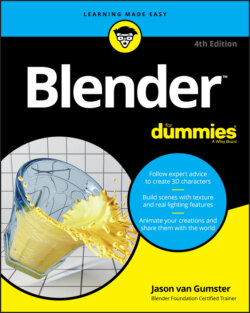Читать книгу Blender For Dummies - Jason van Gumster - Страница 87
Joining and separating objects
ОглавлениеIn the course of creating models for your scenes, you may need to treat separate objects as a single one, or break the parts of a single object into their own distinct objects — for example, you may accidentally add a new primitive while you’re still in Edit mode. Of course, you can simply undo, tab into Object mode, and re-add your primitive, but why act like you made a mistake and go through all those extra steps?
There’s another way. When you add a new primitive while in Edit mode, all the elements of your new primitive are selected, and nothing from your original object is selected. If only there were a command that would let you break this primitive away from the container object and into an object of its own. Fortunately, there is. While in Edit mode, choose Mesh ⇒ Separate ⇒ Selection, and your new primitive is separated into its own object. You can also access this function by hotkey (P ⇒ Selection).
Tab back into Object mode and select your new object. Its origin is located in the same place as its original object’s origin. To put the origin of your new object at its actual center, choose Object ⇒ Set Origin ⇒ Origin to Geometry in the 3D Viewport’s header. This Origin to Geometry operation checks the size of your object and calculates where its true center is. Then Blender places the object’s origin at that location.
You can also specify that the object’s origin be placed wherever your 3D cursor is located by choosing Object ⇒ Set Origin ⇒ Origin to 3D Cursor.
A third option is similar to Origin to Geometry, but it moves the object’s content rather than the origin itself. Perform this operation by choosing Object ⇒ Set Origin ⇒ Geometry to Origin.
As expected, you can also join two objects of the same type into a single object. To do so, select multiple objects. You can practice using the Box Select or Lasso Select tools, or you can simply Shift+click objects to add them to your selection. The last object you select is considered your active object and is the object that the others join into. With your objects selected, join them by choosing Object ⇒ Join from the 3D Viewport’s header or by using the Ctrl+J hotkey combination.
You can join objects of the same type only. That is, you can join two mesh objects, but you can’t join a mesh object with a curve object. It’s possible to get around this by converting objects to be the same time (Object ⇒ Convert to). However, using parenting or collections (discussed later in this chapter in the section “Discovering parents, children, and collections”) may be more appropriate.