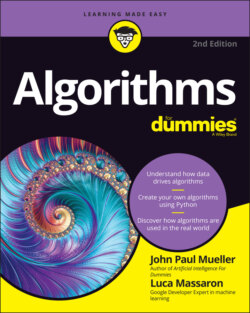Читать книгу Algorithms For Dummies - John Paul Mueller, John Mueller Paul, Luca Massaron - Страница 78
Executing the Code
ОглавлениеFor your code to be useful, you need to run it at some point. Previous sections have mentioned the right-pointing arrow that appears in the current cell. Clicking it runs just the current cell. Of course, you have other options than clicking the right-pointing arrow, and all these options appear on the Runtime menu (the Cell menu in Notebook). The following list summarizes these options:
Running the current cell: Instead of clicking the right-pointing arrow, you can also choose Runtime ⇒ Run the Focused Cell to execute the code in the current cell.
Running other cells: Colab provides options on the Runtime menu for executing the code in the next cell, the previous cell, or a selection of cells. Simply choose the option that matches the cell or set of cells you want to execute.
Running all the cells: In some cases, you want to execute all the code in a notebook. In this case, choose Runtime ⇒ Run All. Execution starts at the top of the notebook, in the first cell containing code, and continues to the last cell that contains code in the notebook. You can stop execution at any time by choosing Runtime ⇒ Interrupt Execution.
Choosing Runtime ⇒ Manage Sessions displays a dialog box containing a list of all the sessions that are currently executing for your account on Colab. You can use this dialog box to determine when the code in that notebook last executed and how much memory the notebook consumes. Click the trash can icon to end execution for a particular notebook.