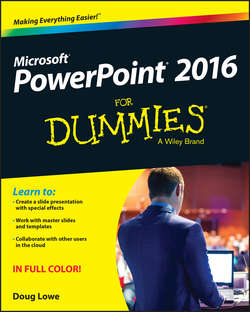Читать книгу PowerPoint 2016 For Dummies - Lowe Doug - Страница 7
Part I
Getting Started with PowerPoint 2016
Chapter 1
Welcome to PowerPoint 2016
Starting PowerPoint
ОглавлениеHere’s the procedure for starting PowerPoint in Windows 8, 8.1, or 10:
1. Get ready.
Light some votive candles. Take two Tylenol. Put on a pot of coffee. If you’re allergic to banana slugs, take an allergy pill. Sit in the lotus position facing Redmond, Washington, and recite the Windows creed three times:
Microsoft is my friend. Resistance is futile. No beer and no TV make Homer something something … .
2. Press the Windows key on your keyboard.
The Windows key is the one that has the fancy Windows flag printed on it. On most keyboards, it’s located between the Alt and Tab keys. When you press this button, Windows brings up the Start page, which lists your commonly used applications in large tiles.
3. Click the PowerPoint 2016 tile.
That’s all there is to it – PowerPoint starts up in a flash. (Note that you might have to scroll the Start screen to the right to find the PowerPoint 2016 tile.)
If you’re using Windows 7, the procedure is a little different:
1. Click the Start button.
The Start button is ordinarily found in the lower-left corner of the Windows display. When you click it, the Start menu appears. The Start menu works pretty much the same, no matter which version of Windows you're using.
If you can’t find the Start button, try moving the cursor all the way to the bottom edge of the screen and holding it there a moment. With luck on your side, you see the Start button appear. If not, try moving the cursor to the other three edges of the screen: top, left, and right. Sometimes the Start button hides behind these edges.
2. Point to All Programs on the Start menu.
After you click the Start button to reveal the Start menu, move the cursor up to the words All Programs and hold it there a moment. Yet another menu appears, revealing a bevy of commands.
3. Choose Microsoft Office ⇒ Microsoft Office PowerPoint 2016.
Your computer whirs and clicks and possibly makes other unmentionable noises while PowerPoint comes to life.
If you use PowerPoint frequently, it might appear in the Frequently Used Programs list directly on the Start menu so you don’t have to choose All Programs ⇒ Microsoft Office to get to it. If you want PowerPoint to always appear at the top of the Start menu, choose Start ⇒ All Programs ⇒ Microsoft Office. Then, right-click Microsoft Office PowerPoint 2016 and choose the Pin to Start Menu command.
If you hate clicking through menus but don’t mind typing, another way to start PowerPoint is to press your keyboard’s Windows key (usually found between the Ctrl and Alt keys), type the word powerpoint, and press the Enter key. (Note that this trick works only in Windows 7.)