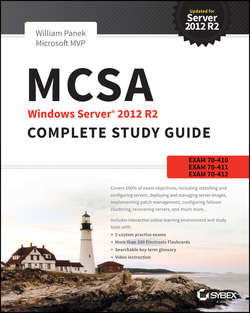Читать книгу MCSA Windows Server 2012 R2 Complete Study Guide - Panek William - Страница 18
На сайте Литреса книга снята с продажи.
Part I
Exam 70-410: Installing and Configuring Windows Server 2012 R2
Chapter 2
Configure Network Services
Introducing DNS
ОглавлениеThe Domain Name System (DNS) is a service that allows you to resolve a hostname to an Internet Protocol (IP) address. One of the inherent complexities of operating in networked environments is working with multiple protocols and network addresses. Owing largely to the tremendous rise in the popularity of the Internet, however, most environments have transitioned to use Transmission Control Protocol/Internet Protocol (TCP/IP) as their primary networking protocol. Microsoft is no exception when it comes to supporting TCP/IP in its workstation and server products. All current versions of Microsoft’s operating systems support TCP/IP, as do most other modern operating systems.
An easy way to understand DNS is to think about making a telephone call. If you wanted to call Microsoft and did not know the phone number, you could call information, tell them the name (Microsoft), and get the telephone number. You would then make the call. Now think about trying to connect to Server1. You don’t know the TCP/IP number (the computer’s telephone number), so your computer asks DNS (information) for the number of Server1. DNS returns the number, and your system makes the connection (call). DNS is your network’s 411, or information, and it returns the TCP/IP data for your network.
TCP/IP is actually a collection of different technologies (protocols and services) that allow computers to function together on a single, large, and heterogeneous network. Some of the major advantages of this protocol include widespread support for hardware, software, and network devices; reliance on a system of standards; and scalability. TCP handles tasks such as sequenced acknowledgments. IP involves many jobs, such as logical subnet assignment and routing.
The Form of an IP Address
To understand DNS, you must first understand how TCP/IP addresses are formed. Because DNS is strictly on a network to support TCP/IP, understanding the basics of TCP/IP is extremely important.
Microsoft exams cover TCP/IP. The TCP/IP material will be covered in Chapter 8, “Configure TCP/IP.”
An IP address is a logical number that uniquely identifies a computer on a TCP/IP network. TCP/IP allows a computer packet to reach the correct host. Windows Server 2012 R2 works with two versions of TCP/IP: IPv4 and IPv6. An IPv4 address takes the form of four octets (eight binary bits), each of which is represented by a decimal number between 0 and 255. The four numbers are separated by decimal points. For example, all of the following are valid IP addresses:
■ 128.45.23.17
■ 230.212.43.100
■ 10.1.1.1
The dotted decimal notation was created to make it easier for users to deal with IP addresses, but this idea did not go far enough. As a result, another abstraction layer was developed, which used names to represent the dotted decimal notation – the domain name. For example, the IP address 11000000 10101000 00000001 00010101 maps to 192.168.1.21, which in turn might map to server1.company.org, which is how the computer’s address is usually presented to the user or application.
As stated earlier, IPv4 addresses are made up of octets, or the decimal (base 10) representation of 8 bits. It takes four octets to add up to the 32 bits required. IPv6 expands the address space to 128 bits. The address is usually represented in hexadecimal notation as follows:
You can tell that the implementation of DNS would make life a lot easier for everyone, even those of us who like to use alphanumeric values. (For example, some of us enjoy pinging the address in lieu of the name.) Fortunately, DNS already has the ability to handle IPv6 addresses using an AAAA record. An A record in IPv4’s addressing space is 32 bits, and an AAAA record (4 As) in IPv6’s is 128 bits.
Nowadays, most computer users are quite familiar with navigating to DNS-based resources, such as www.microsoft.com. To resolve these “friendly” names to TCP/IP addresses that the network stack can use, you need a method for mapping them. Originally, ASCII flat files (often called HOSTS files, as shown in Figure 2.1) were used for this purpose. In some cases, they are still used today in small networks, and they can be useful in helping to troubleshoot name resolution problems.
FIGURE 2.1 HOSTS file
As the number of machines and network devices grew, it became unwieldy for administrators to manage all of the manual updates required to enter new mappings to a master HOSTS file and distribute it. Clearly, a better system was needed.
As you can see from the sample HOSTS file in Figure 2.1, you can conduct a quick test of the email server’s name resolution as follows:
1. Open the HOSTS file: C: \Windows\Systems32\drivers\etc.
2. Add the IP-address-to-hostname mapping.
3. Try to ping the server using the hostname to verify that you can reach it using an easy-to-remember name.
Following these steps should drive home the concept of DNS for you because you can see it working to make your life easier. Now you don’t have to remember 10.0.0.10; you only need to remember exchange03. However, you can also see how this method can become unwieldy if you have many hosts that want to use easy-to-remember names instead of IP addresses to locate resources on your network.
When dealing with large networks, users and network administrators must be able to locate the resources they require with minimal searching. Users don’t care about the actual physical or logical network address of the machine; they just want to be able to connect to it using a simple name that they can remember.
From a network administrator’s standpoint, however, each machine must have its own logical address that makes it part of the network on which it resides. Therefore, some scalable and easy-to-manage method for resolving a machine’s logical name to an IP address and then to a domain name is required. DNS was created just for this purpose.
DNS is a hierarchically distributed database. In other words, its layers are arranged in a definite order, and its data is distributed across a wide range of machines, each of which can exert control over a portion of the database. DNS is a standard set of protocols that defines the following:
■ A mechanism for querying and updating address information in the database
■ A mechanism for replicating the information in the database among servers
■ A schema of the database
DNS is defined by a number of requests for comments (RFCs), though primarily by RFC 1034 and RFC 1035.
DNS was originally developed in the early days of the Internet (called ARPAnet at the time) when it was a small network created by the Department of Defense for research purposes. Before DNS, computer names, or hostnames, were manually entered into a HOSTS file located on a centrally administered server. Each site that needed to resolve hostnames outside of its organization had to download this file. As the number of computers on the Internet grew, so did the size of this HOSTS file – and along with it the problems of its management. The need for a new system that would offer features such as scalability, decentralized administration, and support for various data types became more and more obvious. DNS, introduced in 1984, became this new system.
With DNS, the hostnames reside in a database that can be distributed among multiple servers, decreasing the load on any one server and providing the ability to administer this naming system on a per-partition basis. DNS supports hierarchical names and allows for the registration of various data types in addition to the hostname-to-IP-address mapping used in HOSTS files. Database performance is ensured through its distributed nature as well as through caching.
The DNS distributed database establishes an inverted logical tree structure called the domain namespace. Each node, or domain, in that space has a unique name. At the top of the tree is the root. This may not sound quite right, which is why the DNS hierarchical model is described as being an inverted tree, with the root at the top. The root is represented by the null set "". When written, the root node is represented by a single dot (.).
Each node in the DNS can branch out to any number of nodes below it. For example, below the root node are a number of other nodes, commonly referred to as top-level domains (TLDs). These are the familiar .com, net, org, gov, edu, and other such names. Table 2.1 lists some of these TLDs.
TABLE 2.1 Common top-level DNS domains
Each of these nodes then branches out into another set of domains, and they combine to form what we refer to as domain names, such as microsoft.com. A domain name identifies the domain’s position in the logical DNS hierarchy in relation to its parent domain by separating each branch of the tree with a dot. Figure 2.2 shows a few of the top-level domains, where the Microsoft domain fits, and a host called Tigger within the microsoft.com domain. If someone wanted to contact that host, they would use the fully qualified domain name (FQDN), tigger.microsoft.com.
FIGURE 2.2 The DNS hierarchy
An FQDN includes the trailing dot (.) to indicate the root node, but it’s commonly left off in practice.
As previously stated, one of the strengths of DNS is the ability to delegate control over portions of the DNS namespace to multiple organizations. For example, the Internet Corporation for Assigned Names and Numbers (ICANN) assigns the control over TLDs to one or more organizations. In turn, those organizations delegate portions of the DNS namespace to other organizations. For example, when you register a domain name, let’s call it example.com, you control the DNS for the portion of the DNS namespace within example.com. The registrar controlling the .com TLD has delegated control over the example.com node in the DNS tree. No other node can be named example directly below the .com within the DNS database.
Within the portion of the domain namespace that you control (example.com), you could create host and other records (more on these later). You could also further subdivide example.com and delegate control over those divisions to other organizations or departments. These divisions are called subdomains. For example, you might create subdomains named for the cities in which the company has branch offices and then delegate control over those subdomains to the branch offices. The subdomains might be named losangeles.example.com, chicago.example.com, portsmouth.example.com, and so on.
Each domain (or delegated subdomain) is associated with DNS name servers. In other words, for every node in the DNS, one or more servers can give an authoritative answer to queries about that domain. At the root of the domain namespace are the root servers. More on these later.
Domain names and hostnames must contain only characters a to z, A to Z, 0 to 9, and – (hyphen). Other common and useful characters, such as the & (ampersand), / (slash),. (period), and _ (underscore), are not allowed. This is in conflict with NetBIOS’s naming restrictions. However, you’ll find that Windows Server 2012 R2 is smart enough to take a NetBIOS name, like Server_1, and turn it into a legal DNS name, like server1.example.com.
DNS servers work together to resolve hierarchical names. If a server already has information about a name, it simply fulfills the query for the client. Otherwise, it queries other DNS servers for the appropriate information. The system works well because it distributes the authority over separate parts of the DNS structure to specific servers. A DNS zone is a portion of the DNS namespace over which a specific DNS server has authority (DNS zone types are discussed in detail later in this chapter).
There is an important distinction to make between DNS zones and Active Directory (AD) domains. Although both use hierarchical names and require name resolution, DNS zones do not map directly to AD domains.
Within a given DNS zone, resource records (RRs) contain the hosts and other database information that make up the data for the zone. For example, an RR might contain the host entry for www.example.com, pointing it to the IP address 192.168.1.10.
Understanding Servers, Clients, and Resolvers
You will need to know a few terms and concepts in order to manage a DNS server. Understanding these terms will make it easier to understand how the Windows Server 2012 R2 DNS server works.
DNS Server Any computer providing domain name services is a DNS name server. No matter where the server resides in the DNS namespace, it’s still a DNS name server. For example, 13 root name servers at the top of the DNS tree are responsible for delegating the TLDs. The root servers provide referrals to name servers for the TLDs, which in turn provide referrals to an authoritative name server for a given domain.
The Berkeley Internet Name Domain (BIND) was originally the only software available for running the root servers on the Internet. However, a few years ago the organizations responsible for the root servers undertook an effort to diversify the software running on these important machines. Today, root servers run multiple types of name server software. BIND is still primarily on Unix-based machines, and it is also the most popular for Internet providers. No root servers run Windows DNS.
Any DNS server implementation supporting Service Location Resource Records (see RFC 2782) and Dynamic Updates (RFC 2136) is sufficient to provide the name service for any operating system running Windows 2003 software and newer.
DNS Client A DNS client is any machine that issues queries to a DNS server. The client hostname may or may not be registered in a DNS database. Clients issue DNS requests through processes called resolvers. You’ll sometimes see the terms client and resolver used synonymously.
Resolver Resolvers are software processes, sometimes implemented in software libraries that handle the actual process of finding the answers to queries for DNS data. The resolver is also built into many larger pieces of software so that external libraries don’t have to be called to make and process DNS queries. Resolvers can be what you’d consider client computers or other DNS servers attempting to resolve an answer on behalf of a client (for example, Internet Explorer).
Query A query is a request for information sent to a DNS server. Three types of queries can be made to a DNS server: recursive, inverse, and iterative. I’ll discuss the differences between these query types in the section “DNS Queries,” a bit later in the chapter.
Understanding the DNS Process
To help you understand the DNS process, I will start by covering the differences between Dynamic DNS and Non-Dynamic DNS. During this discussion, you will learn how Dynamic DNS populates the DNS database. You’ll also see how to implement security for Dynamic DNS. I will then talk about the workings of different types of DNS queries. Finally, I will discuss caching and time to live (TTL). You’ll learn how to determine the best setting for your organization.
Dynamic DNS and Non-Dynamic DNS
To understand Dynamic DNS and Non-Dynamic DNS, you must go back in time. (Here is where the TV screen always used to get wavy.) Many years ago when many of us worked on Windows NT 3.51 and Windows NT 4.0, almost all Microsoft networks used Windows Internet Name Service (WINS) to do their TCP/IP name resolution. Windows versions 95/98 and NT 4.0 Professional were all built on the idea of using WINS. This worked out well for administrators because WINS was dynamic (which meant that once it was installed, it automatically built its own database). Back then, there was no such thing as Dynamic DNS; administrators had to enter DNS records into the server manually. This is important to know even today. If you have clients still running any of these older operating systems (95/98 or NT 4), these clients cannot use Dynamic DNS.
Now let’s move forward in time to the release of Windows Server 2000. Microsoft announced that DNS was going to be the name resolution method of choice. Many administrators (myself included) did not look forward to the switch. Because there was no such thing as Dynamic DNS, most administrators had nightmares about manually entering records. However, luckily for us, when Microsoft released Windows Server 2000, DNS had the ability to operate dynamically. Now when you’re setting up Windows Server 2012 R2 DNS, you can choose what type of dynamic update you would like to use, if any. Let’s talk about why you would want to choose one over the other.
The Dynamic DNS (DDNS) standard, described in RFC 2136, allows DNS clients to update information in the DNS database files. For example, a Windows Server 2012 R2 DHCP server can automatically tell a DDNS server which IP addresses it has assigned to what machines. Windows 2000, 2003, 2008, XP Pro, Vista, Windows 7, and Windows 8 DHCP clients can do this too. For security reasons, however, it’s better to let the DHCP server do it. The result: IP addresses and DNS records stay in sync so that you can use DNS and DHCP together seamlessly. Because DDNS is a proposed Internet standard, you can even use the Windows Server 2012 R2 DDNS-aware parts with Unix/Linux-based DNS servers.
Non-Dynamic DNS (NDDNS) does not automatically populate the DNS database. The client systems do not have the ability to update to DNS. If you decide to use Non-Dynamic DNS, an administrator will need to populate the DNS database manually. Non-Dynamic DNS is a reasonable choice if your organization is small to midsized and you do not want extra network traffic (clients updating to the DNS server) or if you need to enter the computer’s TCP/IP information manually because of strict security measures.
Dynamic DNS has the ability to be secure, and the chances are slim that a rogue system (a computer that does not belong in your DNS database) could update to a secure DNS server. Nevertheless, some organizations have to follow stricter security measures and are not allowed to have dynamic updates.
The major downside to entering records into DNS manually occurs when the organization is using the Dynamic Host Configuration Protocol (DHCP). When using DHCP, it is possible for users to end up with different TCP/IP addresses every day. This means an administrator has to update DNS manually each day to keep it accurate.
If you choose to allow Dynamic DNS, you need to decide how you want to set it up. When setting up dynamic updates on your DNS server, you have three choices (see Figure 2.3).
FIGURE 2.3 Setting the Dynamic Updates option
None This means your DNS server is Non-Dynamic.
Nonsecure and Secure This means that any machine (even if it does not have a domain account) can register with DNS. Using this setting could allow rogue systems to enter records into your DNS server.
Secure Only This means that only machines with accounts in Active Directory can register with DNS. Before DNS registers any account in its database, it checks Active Directory to make sure that account is an authorized domain computer.
How Dynamic DNS Populates the DNS Database
TCP/IP is the protocol used for network communications on a Microsoft Windows Server 2012 R2 network. Users have two ways to receive a TCP/IP number:
■ Static (administrators manually enter the TCP/IP information)
■ Dynamic (using DHCP)
When an administrator sets up TCP/IP, DNS can also be configured.
Once a client gets the address of the DNS server, if that client is allowed to update with DNS, the client sends a registration to DNS or requests DHCP to send the registration. DNS then does one of two things, depending on which Dynamic Updates option is specified:
■ Check with Active Directory to see whether that computer has an account (Secure Only updates), and if it does, enter the record into the database.
■ Enter the record into its database (Nonsecure and Secure updates).
What if you have clients that cannot update DNS? Well, there is a solution – DHCP. In the DNS tab of the IPv4 Properties window, check the option labeled “Dynamically update DNS A and PTR records for DHCP clients that do not request updates (for example, clients running Windows NT 4.0),” which is shown in Figure 2.4.
FIGURE 2.4 DHCP settings for DNS
DHCP, along with Dynamic DNS clients, allows an organization to update its DNS database dynamically without the time and effort of having an administrator manually enter DNS records.
DNS Queries
As stated earlier, a client can make three types of queries to a DNS server: recursive, inverse, and iterative. Remember that the client of a DNS server can be a resolver (what you’d normally call a client) or another DNS server.
Iterative Queries
Iterative queries are the easiest to understand: A client asks the DNS server for an answer, and the server returns the best answer. This information likely comes from the server’s cache. The server never sends out an additional query in response to an iterative query. If the server doesn’t know the answer, it may direct the client to another server through a referral.
Recursive Queries
In a recursive query, the client sends a query to a name server, asking it to respond either with the requested answer or with an error message. The error states one of two things:
■ The server can’t come up with the right answer.
■ The domain name doesn’t exist.
In a recursive query, the name server isn’t allowed just to refer the client to some other name server. Most resolvers use recursive queries. In addition, if your DNS server uses a forwarder, the requests sent by your server to the forwarder will be recursive queries.
Figure 2.5 shows an example of both recursive and iterative queries. In this example, a client within the Microsoft Corporation is querying its DNS server for the IP address for www.whitehouse.gov.
FIGURE 2.5 A sample DNS query
Here’s what happens to resolve the request:
1. The resolver sends a recursive DNS query to its local DNS server asking for the IP address of www.whitehouse.gov. The local name server is responsible for resolving the name, and it cannot refer the resolver to another name server.
2. The local name server checks its zones, and it finds no zones corresponding to the requested domain name.
3. The root name server has authority for the root domain, and it will reply with the IP address of a name server for the .gov top-level domain.
4. The local name server sends an iterative query for www.whitehouse.gov to the Gov name server.
5. The Gov name server replies with the IP address of the name server servicing the whitehouse.gov domain.
6. The local name server sends an iterative query for www.whitehouse.gov to the whitehouse.gov name server.
7. The whitehouse.gov name server replies with the IP address corresponding to www.whitehouse.gov.
8. The local name server sends the IP address of www.whitehouse.gov back to the original resolver.
Inverse Queries
Inverse queries use pointer (PTR) records. Instead of supplying a name and then asking for an IP address, the client first provides the IP address and then asks for the name. Because there’s no direct correlation in the DNS namespace between a domain name and its associated IP address, this search would be fruitless without the use of the in-addr.arpa domain. Nodes in the in-addr.arpa domain are named after the numbers in the dotted-octet representation of IP addresses. However, because IP addresses get more specific from left to right and domain names get less specific from left to right, the order of IP address octets must be reversed when building the in-addr.arpa tree. With this arrangement, administration of the lower limbs of the DNS in-addr.arpa tree can be given to companies as they are assigned their Class A, B, or C subnet address or delegated even further down thanks to Variable Length Subnet Masking (VLSM).
Once the domain tree is built into the DNS database, a special PTR record is added to associate the IP addresses with the corresponding hostnames. In other words, to find a hostname for the IP address 206.131.234.1, the resolver would query the DNS server for a PTR record for 1.234.131.206.in-addr.arpa. If this IP address is outside of the local domain, the DNS server will start at the root and sequentially resolve the domain nodes until arriving at 234.131.206.in-addr.arpa, which would contain the PTR record for the desired host.
Caching and Time to Live
When a name server is processing a recursive query, it may be required to send out several queries to find the definitive answer. Name servers, acting as resolvers, are allowed to cache all of the received information during this process; each record contains information called time to live (TTL). The TTL specifies how long the record will be held in the local cache until it must be resolved again. If a query comes in that can be satisfied by this cached data, the TTL that’s returned with it equals the current amount of time left before the data is flushed.
There is also a negative cache TTL. The negative cache TTL is used when an authoritative server responds to a query indicating that the record queried doesn’t exist, and it indicates the amount of time that this negative answer may be held. Negative caching is quite helpful in preventing repeated queries for names that don’t exist.
The administrator for the DNS zone sets TTL values for the entire zone. The value can be the same across the zone, or the administrator can set a separate TTL for each RR within the zone. Client resolvers also have data caches and honor the TTL value so that they know when to flush.
Choosing Appropriate TTL Values
For zones that you administer, you can choose the TTL values for the entire zone, for negative caching, and for individual records. Choosing an appropriate TTL depends on a number of factors, including the following:
■ Amount of change you anticipate for the records within the zone
■ Amount of time you can withstand an outage that might require changing an IP address
■ Amount of traffic you believe the DNS server can handle
Resolvers query the name server every time the TTL expires for a given record. A low TTL, say 60 seconds, can burden the name server, especially for popular DNS records. (DNS queries aren’t particularly intensive for a server to handle, but they can add up quickly if you mistakenly use 60 seconds instead of 600 seconds for the TTL on a popular record.) Set a low TTL only when you need to respond quickly to a changing environment.
A high TTL, say 604,800 seconds (that’s one week), means that if you need to make a change to the DNS record, clients might not see the change for up to a week. This consideration is especially important when making changes to the network, and it’s one that’s all too frequently overlooked. I can’t count the number of times I’ve worked with clients who had recently made a DNS change to a new IP for their email or website only to ask why it’s not working for some clients. The answer can be found in the TTL value. If the record is being cached, then the only thing that can solve their problem is time.
You should choose a TTL that’s appropriate for your environment. Take the following factors into account:
■ The amount of time that you can afford to be offline if you need to make a change to a DNS record that’s being cached
■ The amount of load that a low TTL will cause on the DNS server
In addition, you should plan well ahead of any major infrastructure changes and change the TTL to a lower value to lessen the effect of the downtime by reducing the amount of time that the record(s) can be cached.